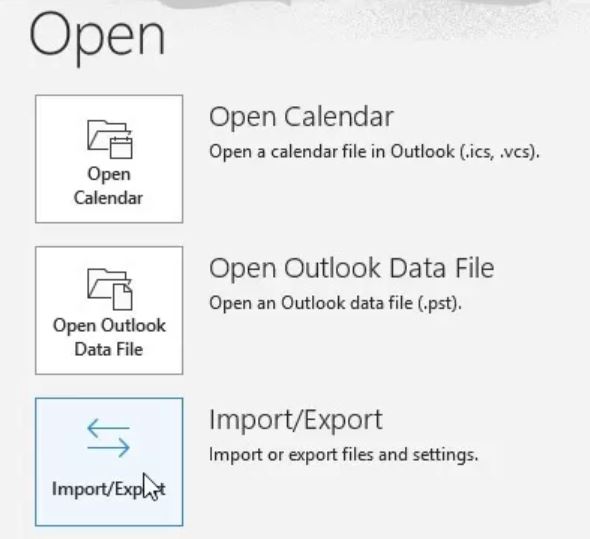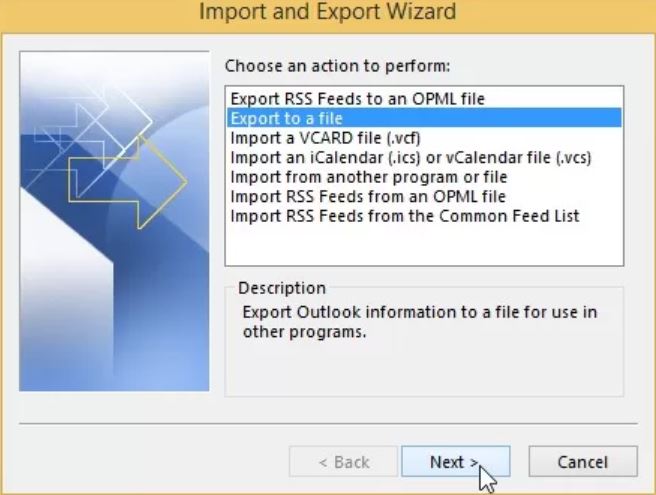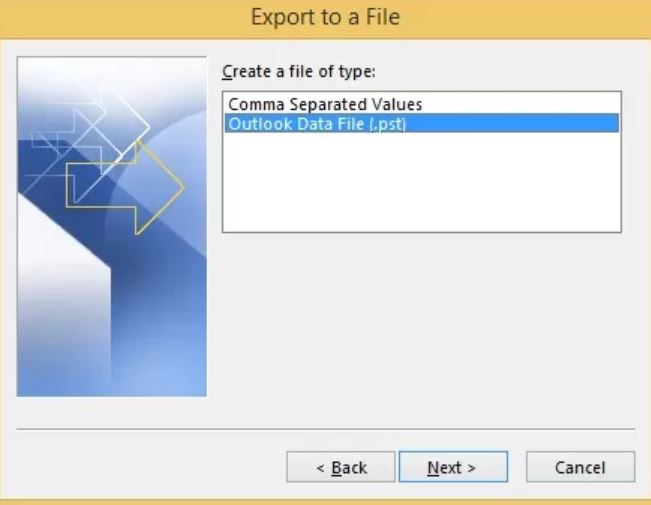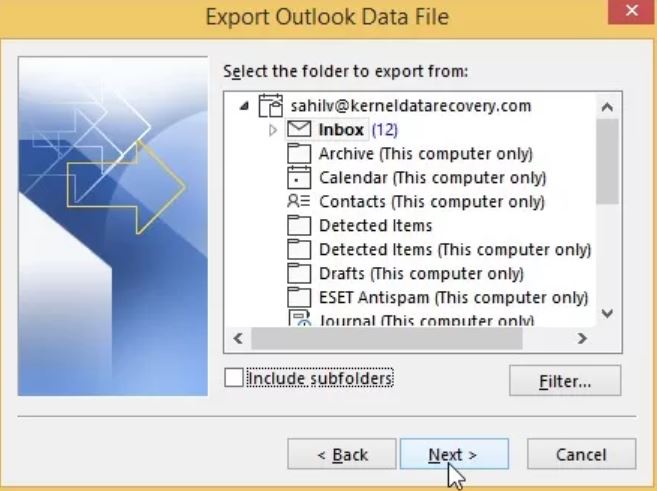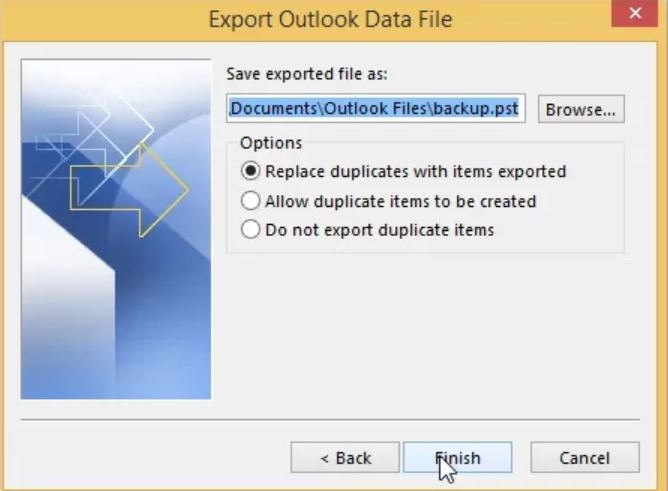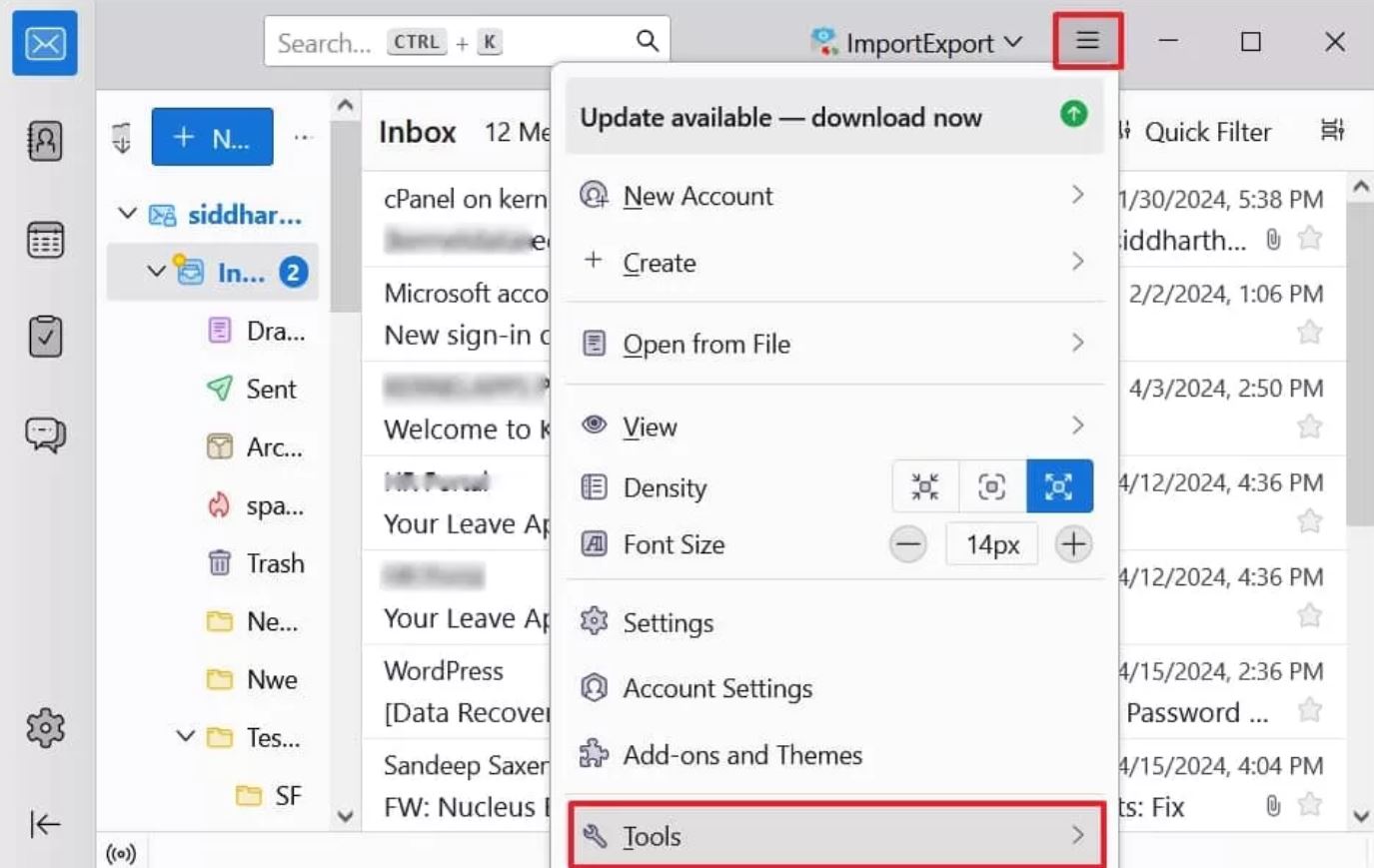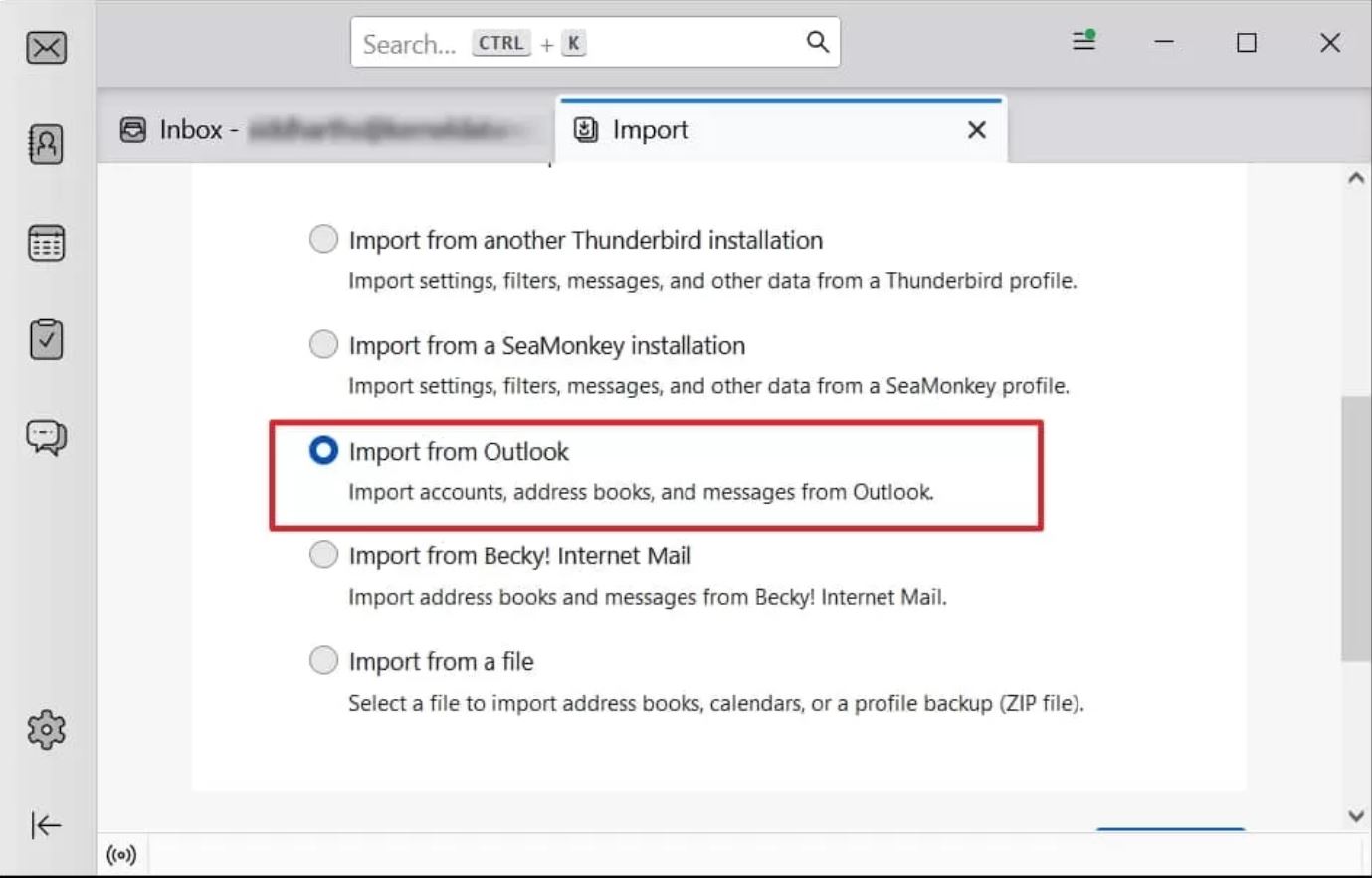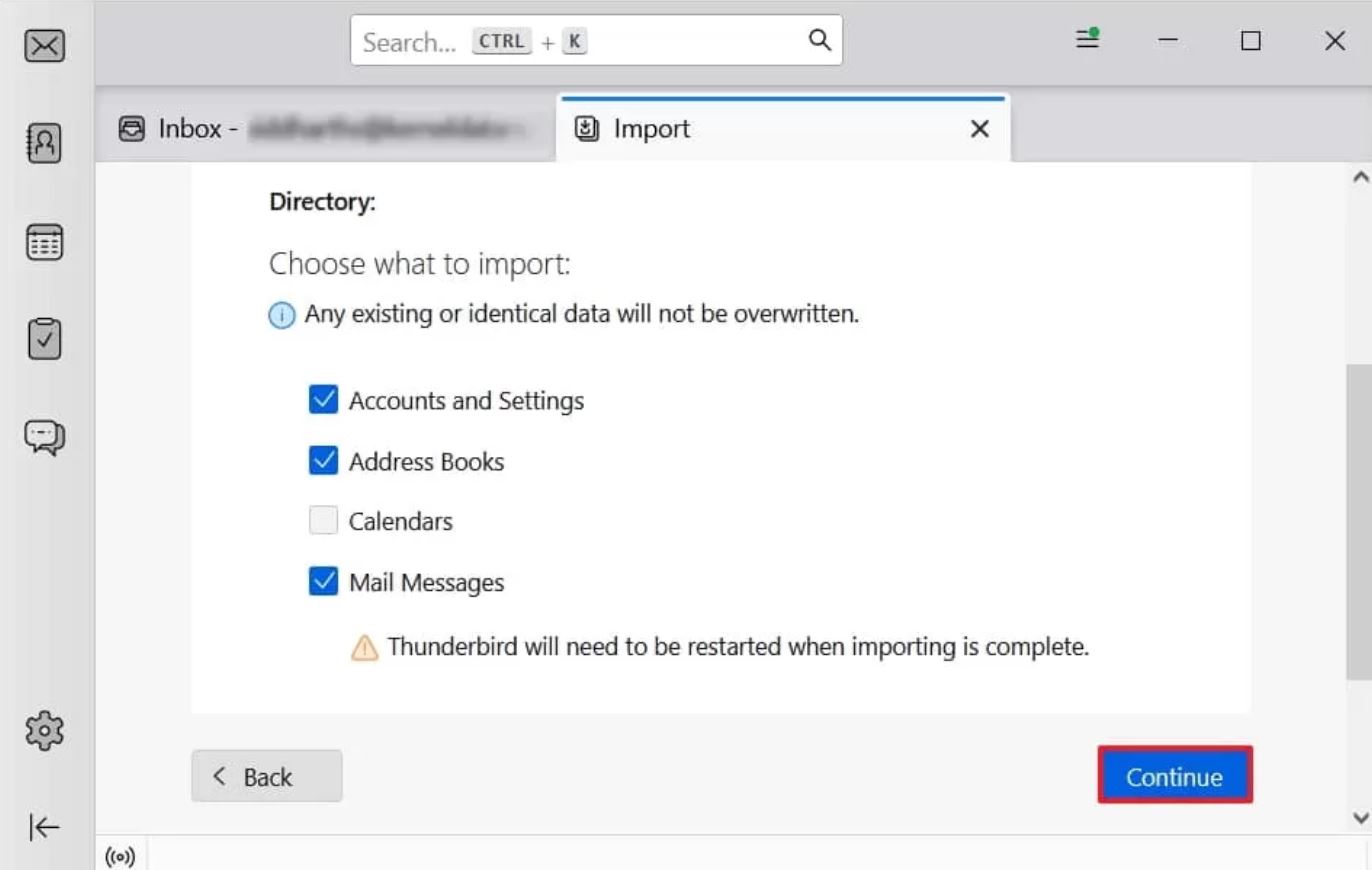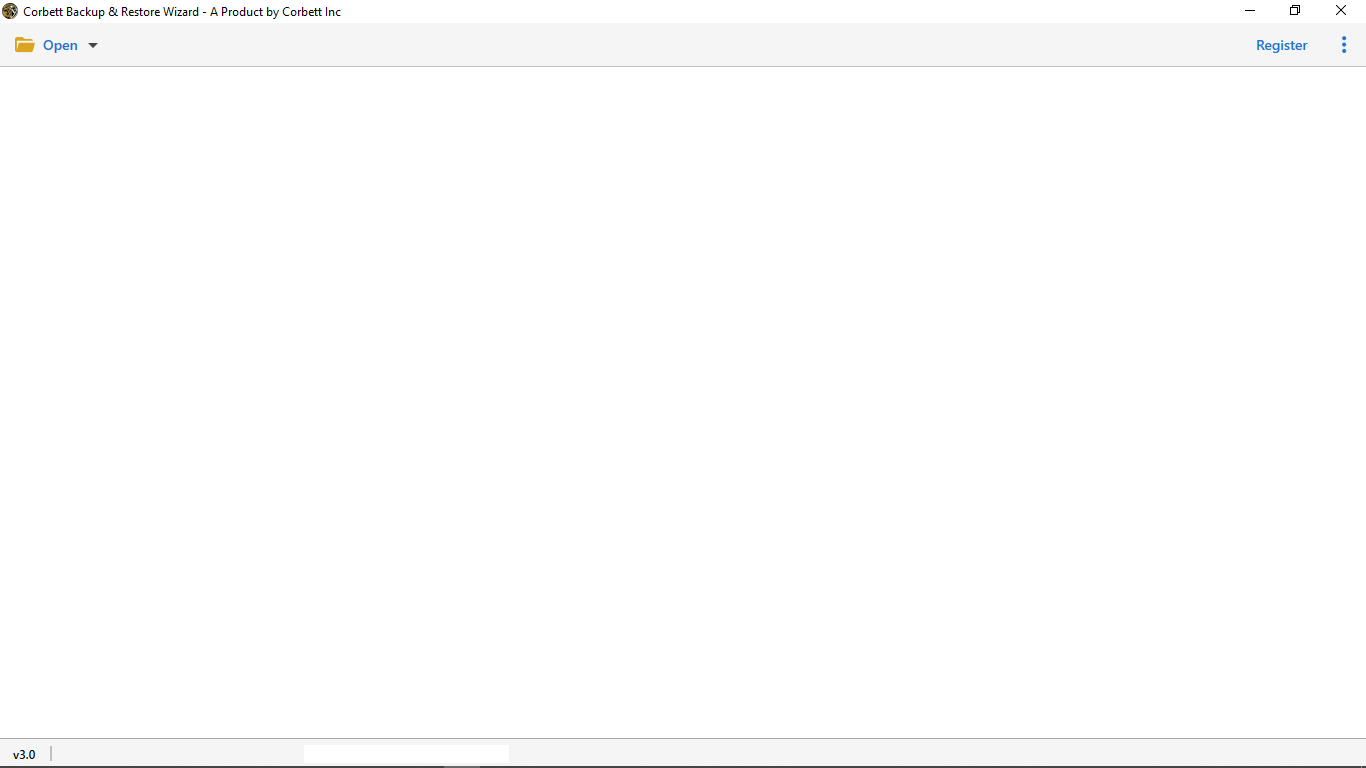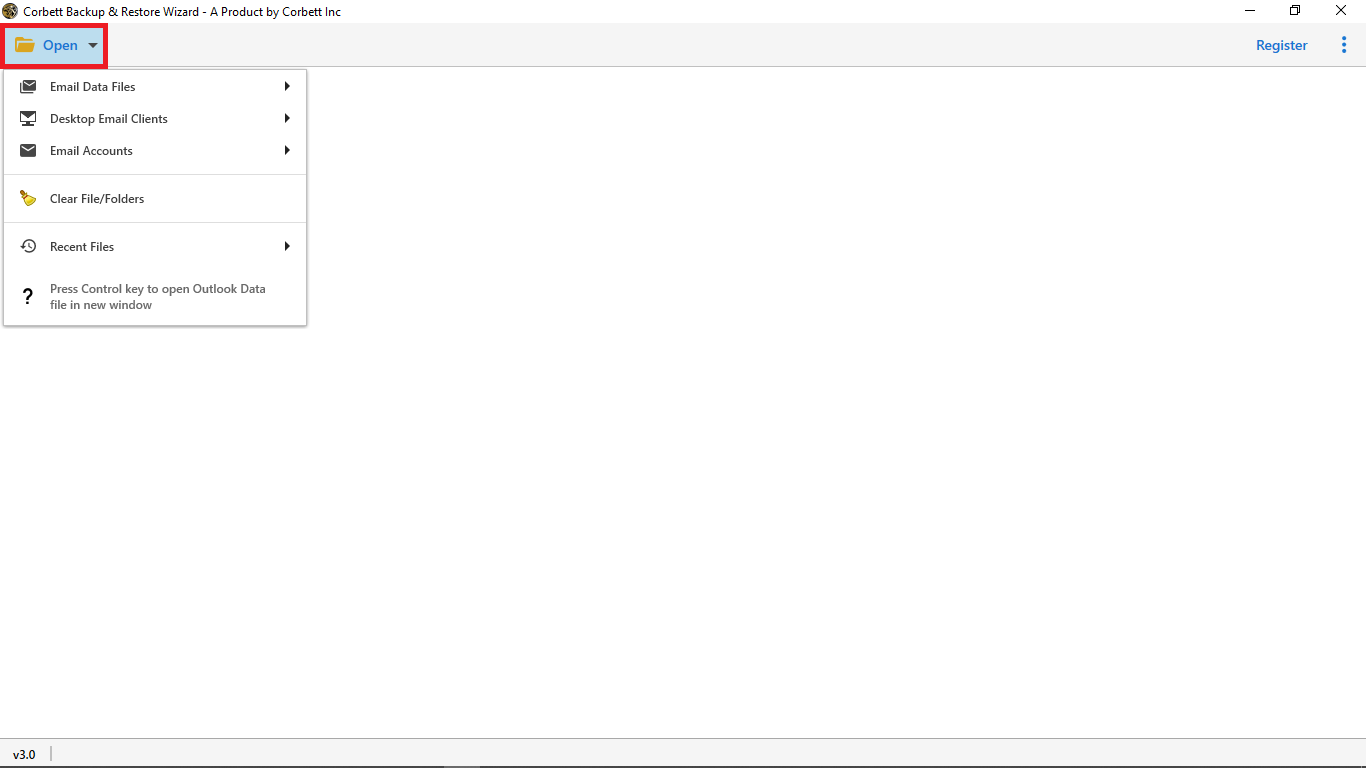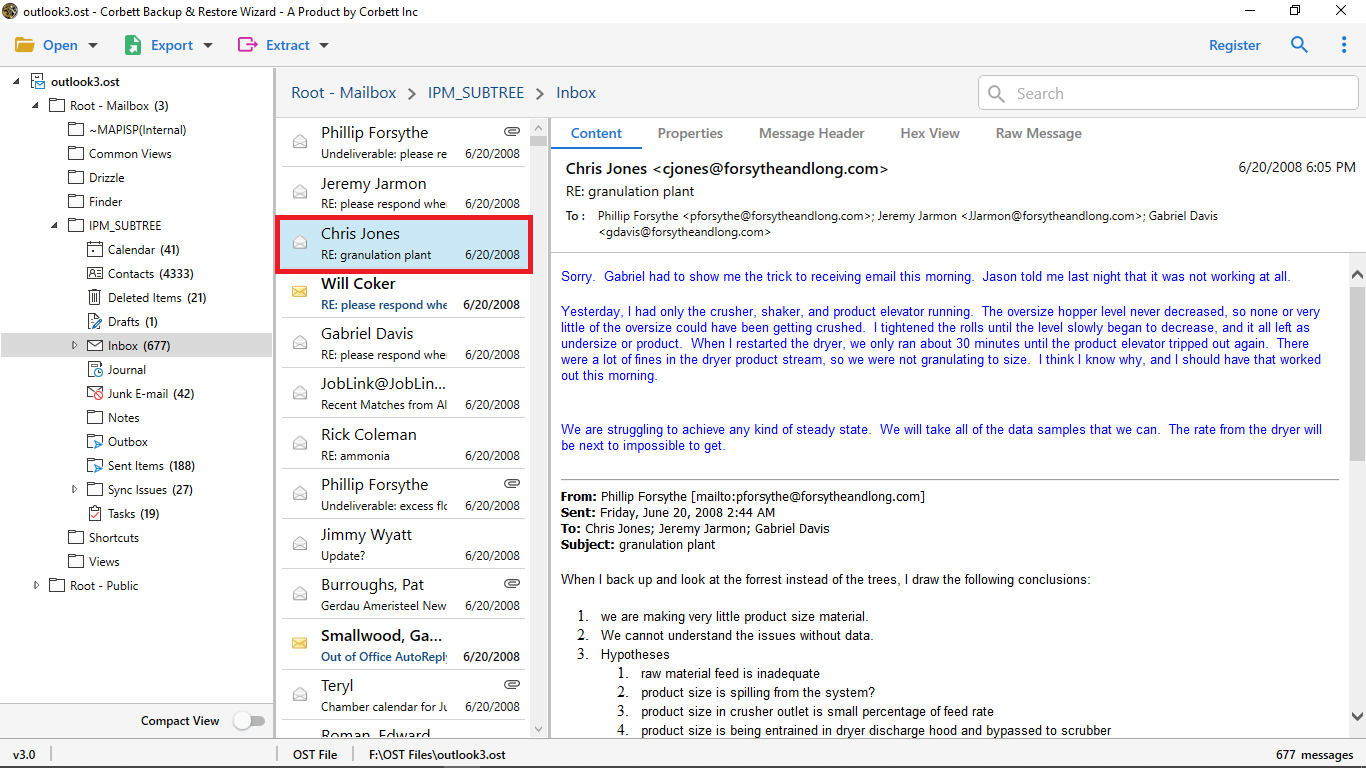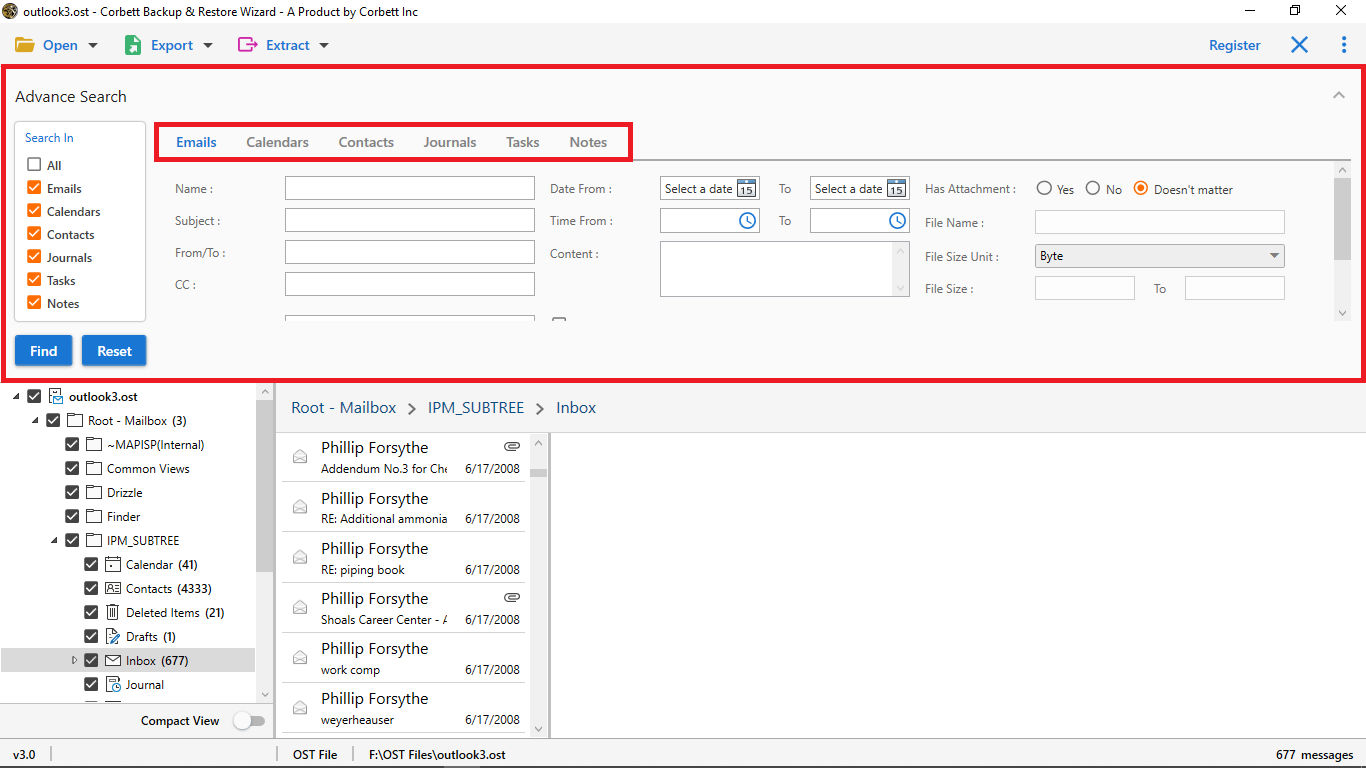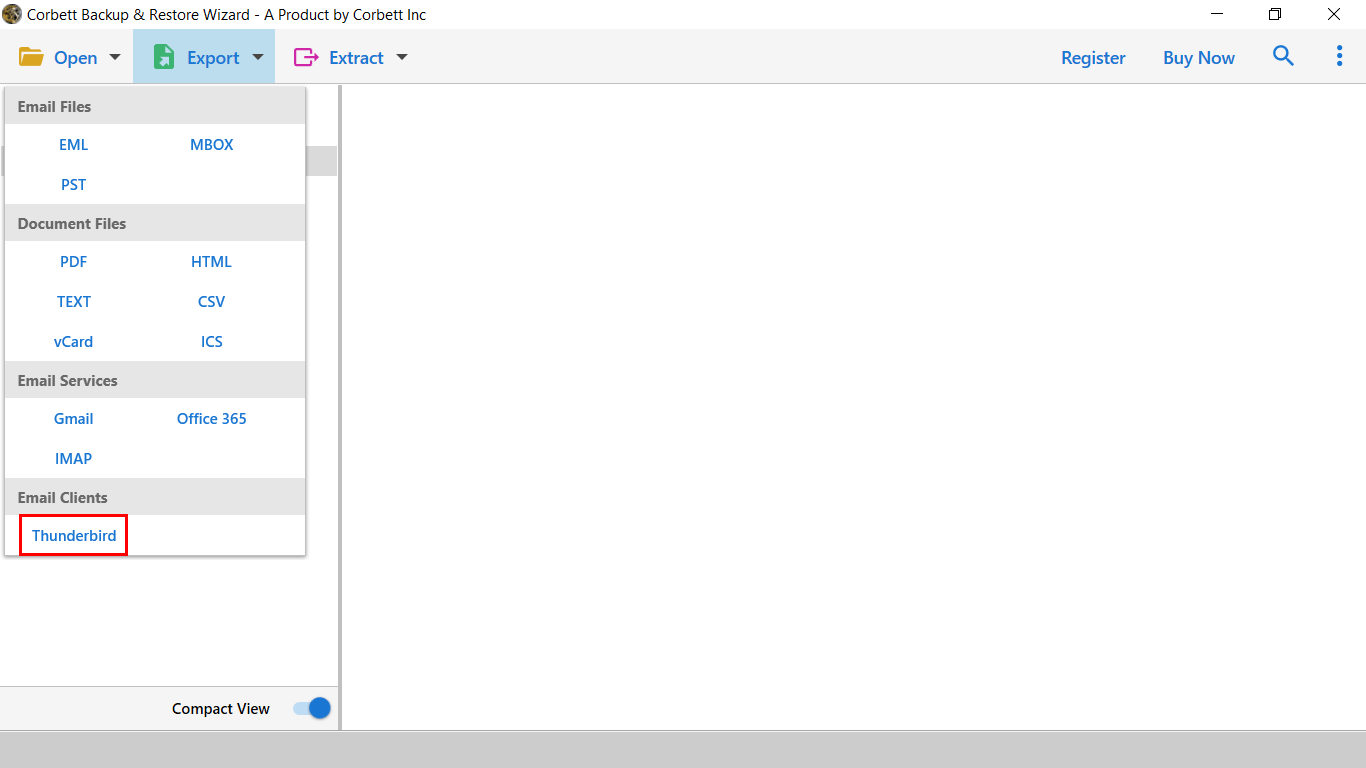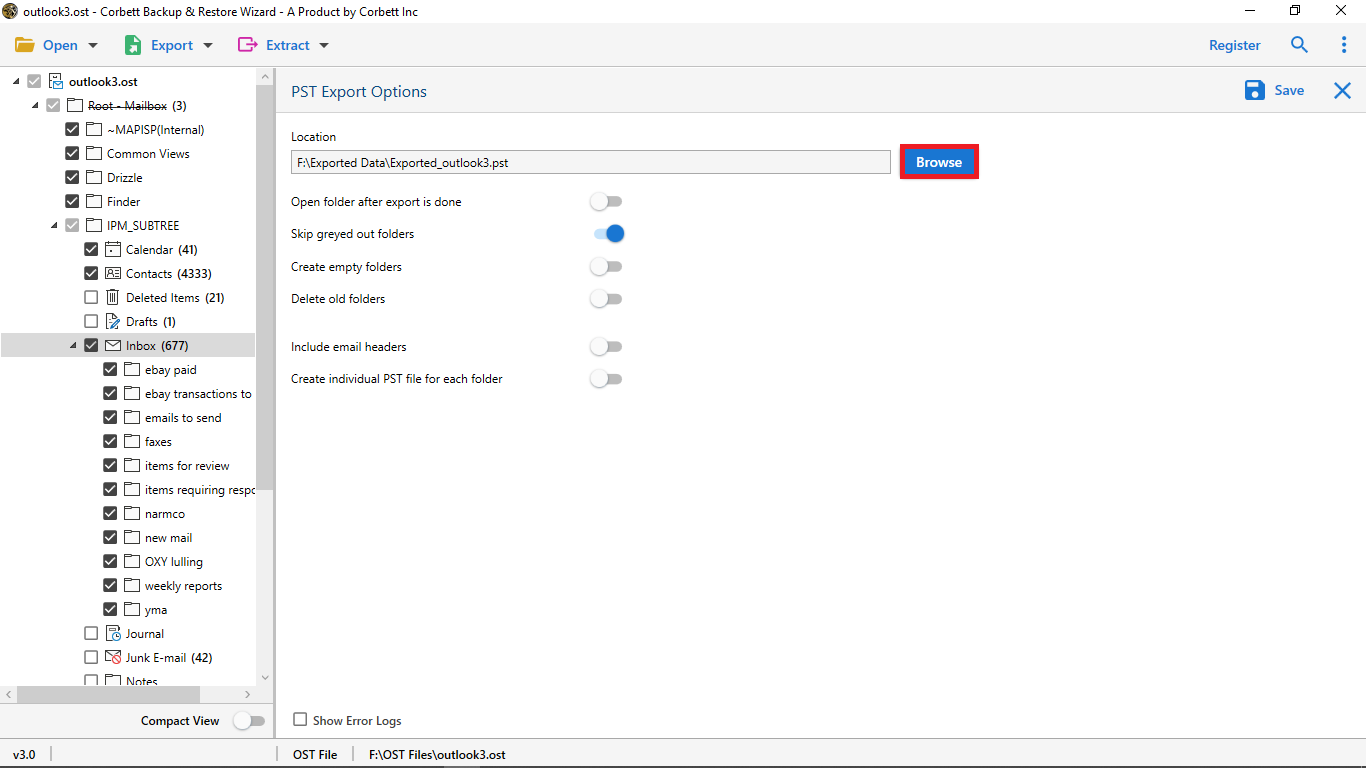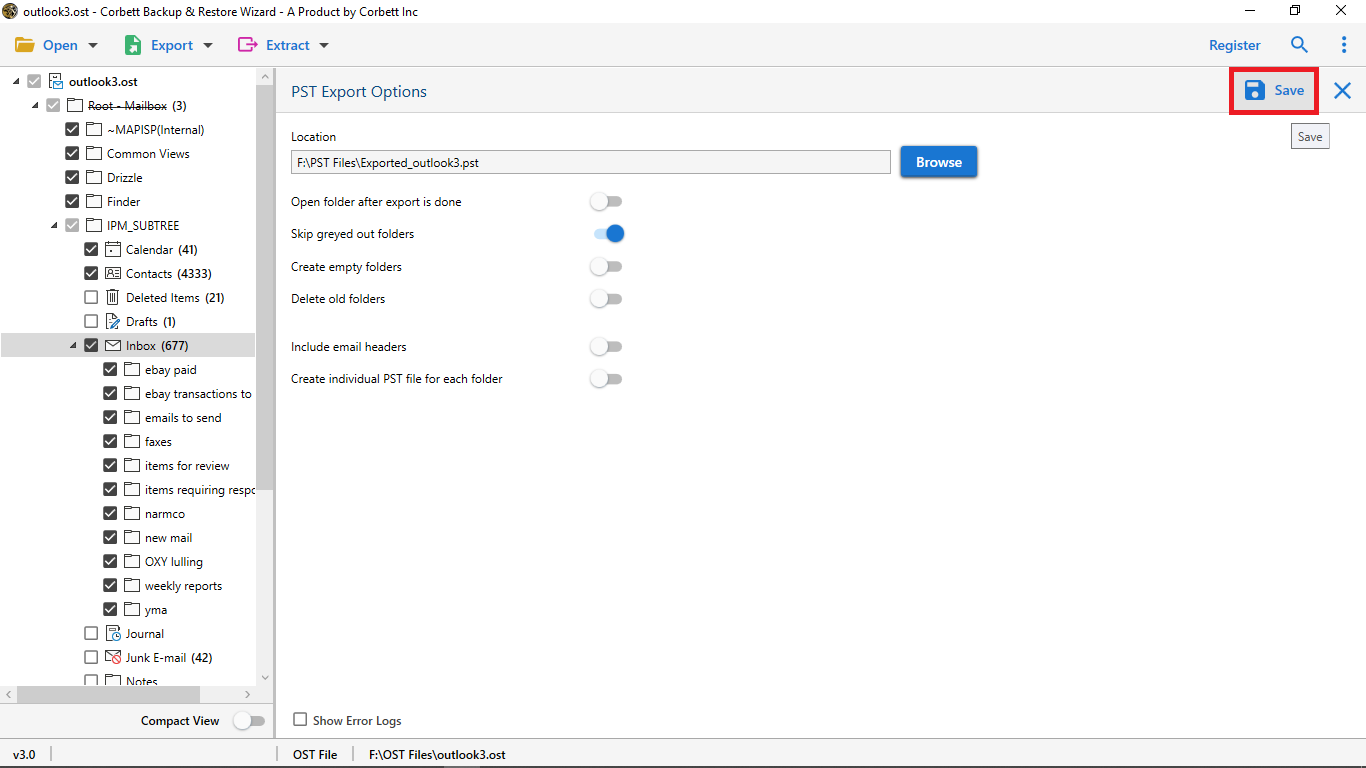How to Import OST to Thunderbird? Try These Methods
Undoubtedly, one of the most complex processes for users is to import OST to Thunderbird. Since there is no direct way to accomplish the task, we are here to help you make it much easier to execute. This technical write-up will provide you with guidance and great solutions on how to open an OST file in Thunderbird.
MS Outlook has two file formats: PST and OST files. The PST file is a proprietary file extension of the program used to store and share Outlook items. Whereas, an OST file is an offline copy of your Outlook files. Users view and edit their data in offline mode using this file. After that, the file synchronizes with the Exchange server and updates the changes you made. Because it is an Outlook file, it cannot be accessible on any other platform on its own.
Thunderbird, on the other hand, is a free open-source desktop-based email client, which you can access on many platforms such as Windows, Linux, Mac, and Ubuntu OS. In addition to that, it provides many cost-effective features, with reasons like this urging users to import OST files in Thunderbird. Moreover, there are many other reasons; we have stated some of them below.
Reasons to Move OST File to Thunderbird
- Thunderbird has a simple and easy user interface that many users can easily work on.
- It provides numerous features such as channel chats, mail account setup, etc.
- It’s available on multiple platforms such as Windows, Mac, and Linux.
- Thunderbird is capable of holding large mailbox data without any performance issues.
If your reasons are also one of the above factors, then your problem ends now. We have searched through the internet and found expert-proven methods that you can use to open your OST file in Thunderbird easily. In the upcoming section of the guide, we will discuss these techniques with clear steps.
Manually Import OST File to Thunderbird
As we stated, there is no direct way to transfer the OST file to Thunderbird. However, if your OST file is connected to your Outlook profile, then you can synchronize your program with Thunderbird. If it is not then, use another method that we will mention later. For this, you have to first export your connected OST file data into PST format, then you can open it in Thunderbird. Follow the instructions given below.
- In your Outlook, click on the “File” tab and “Open and Export” option.
- Select the “Import/Export” option button.
- Click on the “Export to a file” option, then the “Next” button.
- Select “Outlook Data File (.pst)”. Press the “Next” button.
- Now, choose the folder you want to transfer and click on the “Next” option.
- Set a location and click on “Finish”. Now, we open this file in the Thunderbird.
- Run the Thunderbird application on your device.
- Click on the “Tools” option. (If you don’t see the Import option, click on the three bars at the top-right corner).
- Select the “Import” button, then the “Import from Outlook” option.
- Choose the option of the data you want to open, then “Continue”.
- Browse the location of your file that you saved and click on the “Import” button.
So, this is the possible manual solution that a user can utilize. However, this comes with certain limitations that prove it to not be a preferred choice of users or experts.
Problems with the Manual Method
- In the process, there are some points where users need technical knowledge to avoid any mistakes.
- The process is time-consuming and has many steps to follow.
- There are chances that you can lose your data or miss some of them.
- If you have orphaned OST files, then this method will not work.
- If your OST file is corrupted, you cannot use this method.
As you see, all these drawbacks hinder the method from being a great option for users. And due to that reason, experts suggest going for automated software to prevent all the hassle.
Batch Import OST to Thunderbird with Expert Solution
Since there is no direct manual process to import OST to Thunderbird, we have brought you an impeccable solution to achieve that. The Corbett OST Converter is undoubtedly the best pick for any user. Even so, numerous technical experts recommend it. Moreover, it eliminates Outlook 2019, 2016, and below dependency as opposed to the manual procedure.
Needless to say, this is an incredible software as it eradicates Outlook dependency. Using this tool, users don’t have to use the Import Export Tools NG because this software directly opens OST files in your Thunderbird application. So, without any further ado let’s see the steps to execute the process.
Steps to Import OST file in Thunderbird
- Download & Launch the software on your computer or laptop.
- Click on the Open button in the top left corner.
- Then, click on Email Data Files >> Outlook OST files >> Choose from a Folder.
- Select and Load the OST files you want to export in the software.
- Make use of Multiple Search Settings such as Quick Search & Advanced Search (All Search Option and Email Search option).
- Click on Export and choose the Thunderbird option from the dropdown menu.
- Browse the location where you want to store your exported files.
- At last, Click Save.
Furthermore, this software shows the live conversion process of your files. Moreover, after the process is complete, it also provides the option to view your exported items folder.
Astonishing Features of This Software
- The software is capable of opening OST files without Outlook installation.
- Export OST files in multiple IMAP mail applications.
- Preserve 100% Data Integrity and folder structure of your OST files.
- Provides Multiple Filters that help to Export Selected data from your OST files.
- Easily Converts large-sized OST files, as there is No Size Limitation in the utility.
- Conveniently works on Windows 11 (64 & 32 bit), 10, 8,7, and all other below versions.
As you can see, with these many features, it is easy to move the OST file in Thunderbird. Also, makes your work much easier.
Read More:
Conclusion
As we all are aware there is no definite direct manual procedure to import OST to Thunderbird. In this article, we provide you with a workaround manual procedure as well as an automated tool to accomplish that. However, even this manual procedure comes with limitations and drawbacks that make the whole process ineffective and unsatisfactory. Hence, numerous technical experts advise that users should always turn to a reliable aka professional solution whenever trying to transfer the OST file in Thunderbird.
Frequently Asked Questions
Q1. How can you import .pst files to Thunderbird?
Ans. It is simple, go to the menu bar and click on the “Tools” option. Select “Import from Outlook”, and choose the option which you want to open. After that, click on the “Import” button.
Q2. Can I import emails from the OST file?
Ans. No, you cannot import the OST file from Outlook. Because Outlook doesn’t offer an import or export options to open your OST file.
Q3. How do you import files in Thunderbird?
Ans. In the program, click on the “Tools” from the menu bar. Select the “Import from a file” option. Then choose the option according to you and click on the “Import” button.