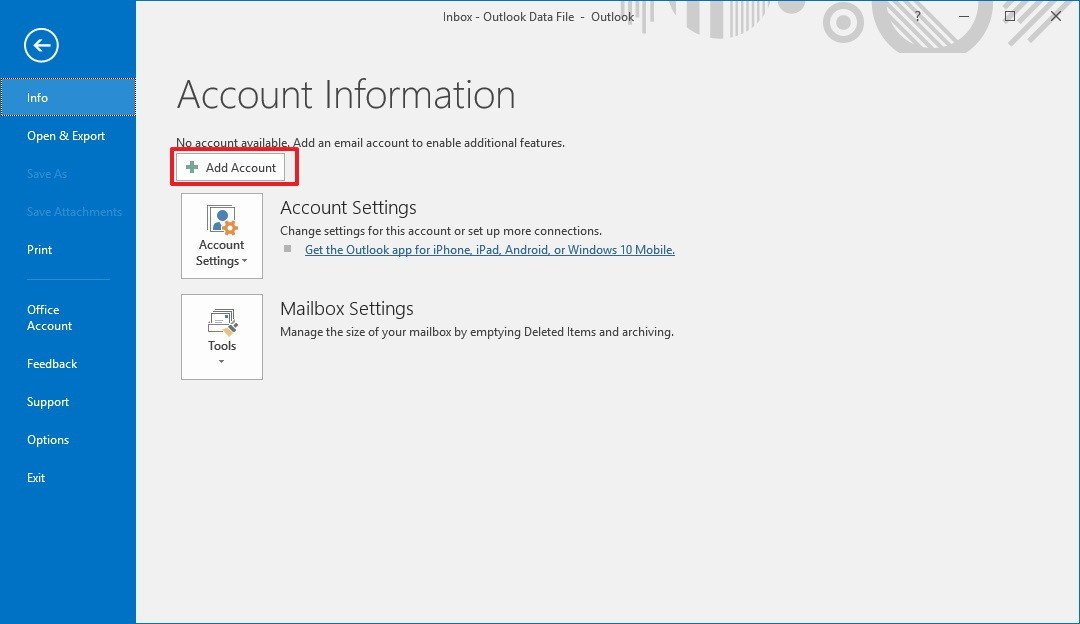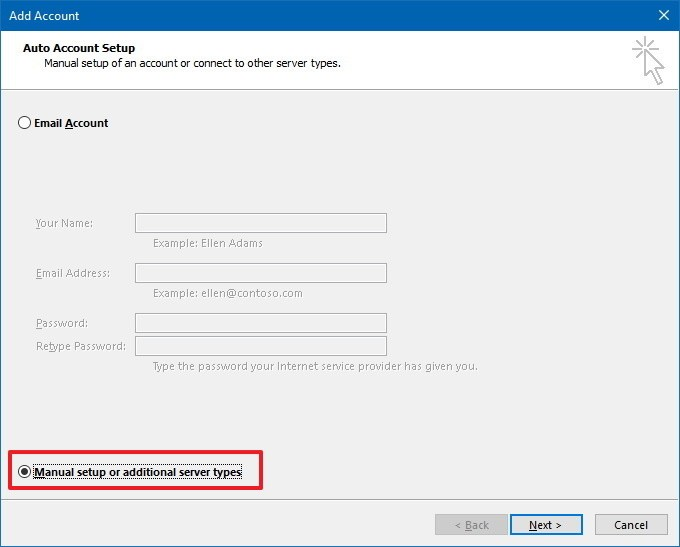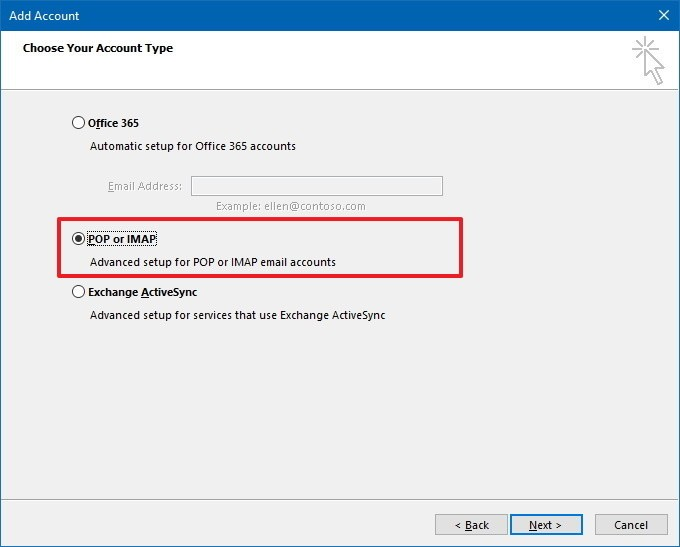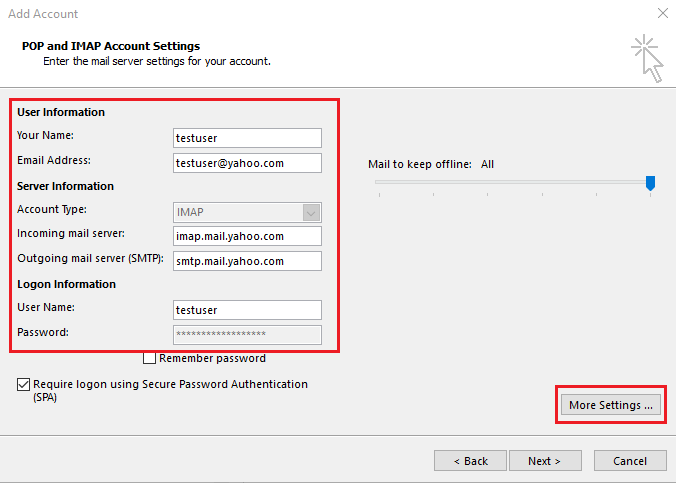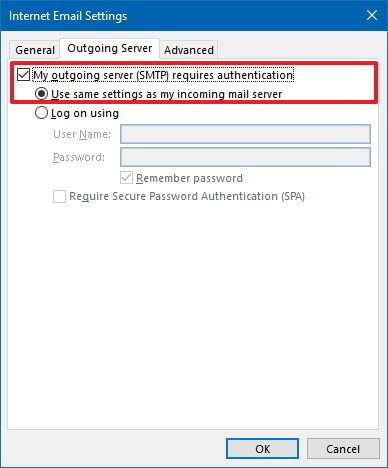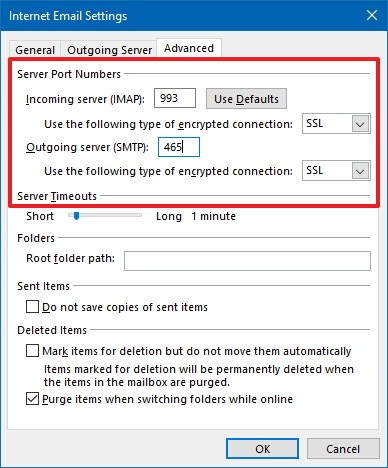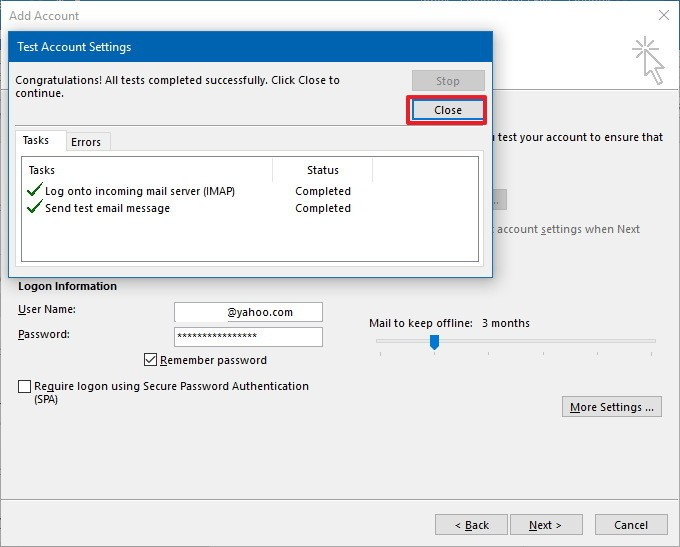How to Export Yahoo Mail to Outlook? Top Solutions
Are you getting tired of the low number of features offered by Yahoo mails? Perhaps it’s the unnecessary ads, or maybe the unexpected data loss that can occur with Yahoo emails. Whatever the reason, if you’re looking to export Yahoo Mail to Outlook, you’ve come to the right post. In this technical write up, we tell you the accurate step-by-step procedure to move or set up Yahoo email in Outlook. So, let’s begin the post…
First things first, both Yahoo Mail and Outlook store their data in different formats. Also, Yahoo Mail doesn’t allow you to export data directly, whereas Outlook mails are stored in the PST format. So, for a successful migration, you have to export Yahoo emails to PST format supported by MS Outlook.
This process can be accomplished by using the manual & automated solution. However, the manual solution involves the set up process of Yahoo account with MS Outlook. In the next segment, we will see the procedure to export Yahoo Mail to Outlook, and the configuration process to accomplish the task.
Manual Approach to Set Up Yahoo Email in Outlook
- Launch Microsoft Outlook (any version)
- Then, go to the File menu, move to the Info tab and click on the Add Account option.
- After this, select the Manual setup or additional server types option. Click on Next to move on.
- Select the POP or IMAP radio button and proceed.
- Under the user & server information section, detail the following (main Yahoo to Outlook Configuration).
- Click on More Settings
- Go to the Outgoing Server tab.
- Check for my Outgoing server (SMTP) requires an authentication option
- Select Use the same settings as my incoming mail server option.
- Move to Advanced tab >> Enter Port Number. Click OK.
- Click on the Next button.
- On the appeared window, click on the Close option.
- Click on the Next button, then click on the Finish button to exit the Window.
- Restart the Outlook application.
The Yahoo mail folders will be displayed on the Outlook folder panel. However, it might take some time to set up Yahoo email in Outlook. In case, if the synchronization is not completed, then you might face some technical challenges, and your process to export Yahoo mail to Outlook will shut down. Furthermore, there are some other drawbacks to manual procedure.
Drawbacks of the Manual Approach
- It is a tedious and time-consuming procedure.
- If you are not a technical user, this procedure will become much more difficult for you.
- There are high chances of data loss during the migration process.
If you want to perform this process effectively, then the next section of the blog will be useful for you.
Professional Solution to Export Yahoo Emails to PST
The Corbett Yahoo Migration Tool is the perfect solution to export Yahoo Mail to Outlook. This tool makes the entire data migration process hassle-free and saves users time. It is the most trusted and reliable solution to convert Yahoo to PST format with all data & other attributes. In addition to that, the software can maintain 100% data integrity.
This automated solution also allows users to transfer Yahoo mail data across 100 platforms. Additionally, the software is compatible with Windows 11, 10, 8, 7 etc. Let’s check out the working of the automated Toolkit.
Steps to Transfer Yahoo Mail to Outlook
Follow all the steps mentioned below to complete the process to export Yahoo emails to PST.
- Download and launch and Run this software into your device.
- Then go to Open and Add account.
- Enter Yahoo email credentials, you need to generate an app password from Yahoo’s account settings.
- Next, the software will analyze your email account and display all the mailbox data stored in it.
- Then, click on export and choose PST file format.
- Apply the “Advance Data Filters” and press the “Save” button to export Yahoo Mail to Outlook.
Note: To Import PST file to Outlook Read the mentioned blog for good.
Final Words
In the above blog, we discussed both the manual and the professional method to export Yahoo Mail to Outlook PST. However, users can select any of the solutions as per requirements. If you’ve some concerns about the software feel free to contact us via live chat or mail. It’s recommended to go with the automated solution to export Yahoo emails to PST format in an effortless way. However, if you have technical knowledge, then you can manually set up Yahoo email in Outlook to access data.
Also Read: