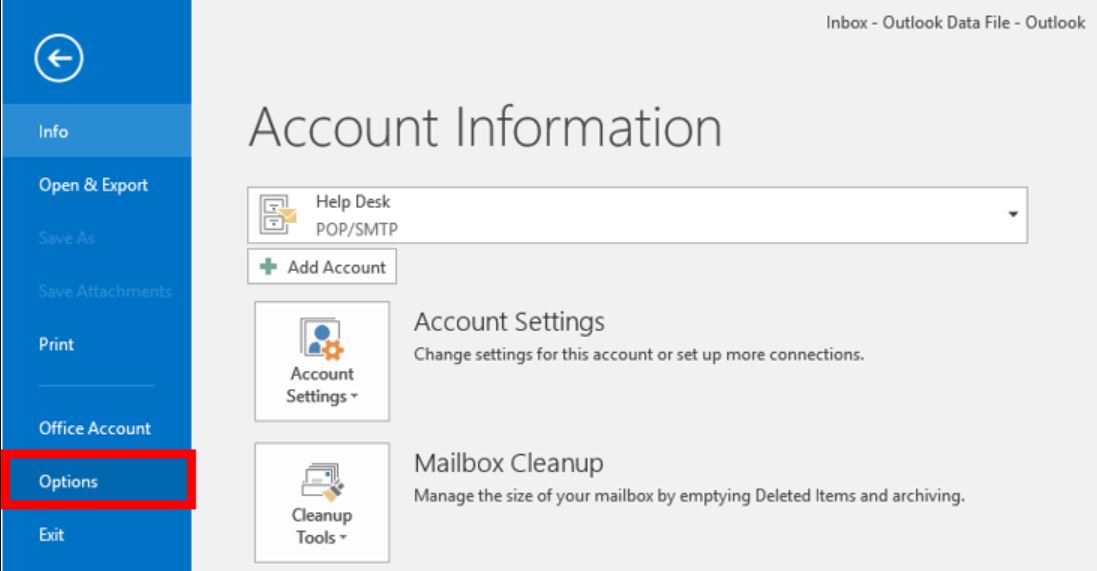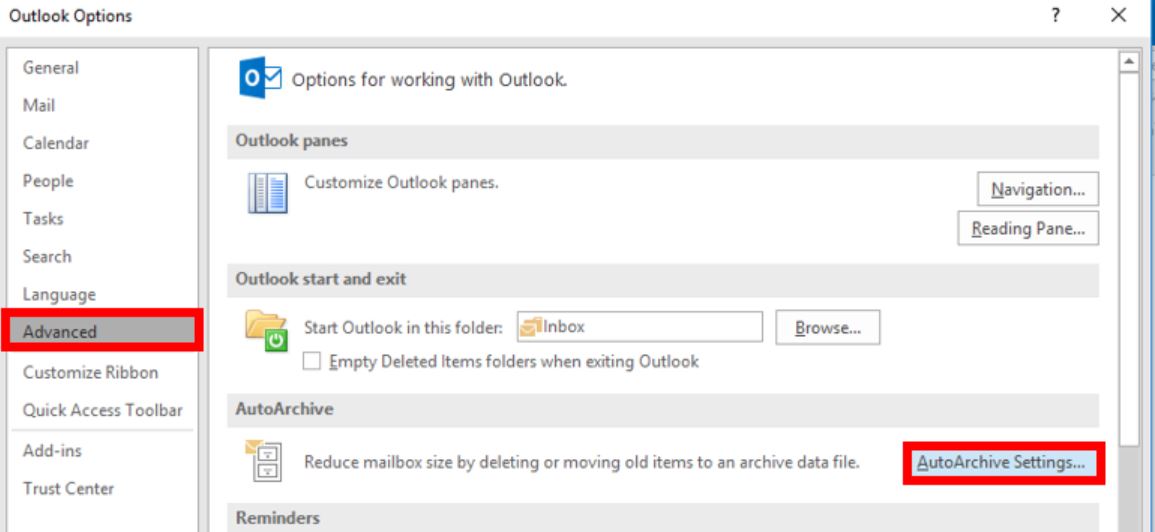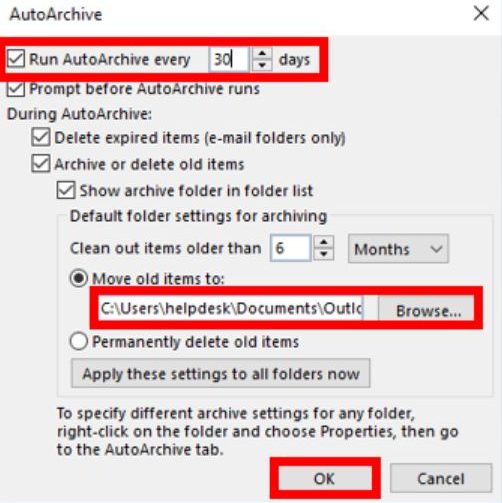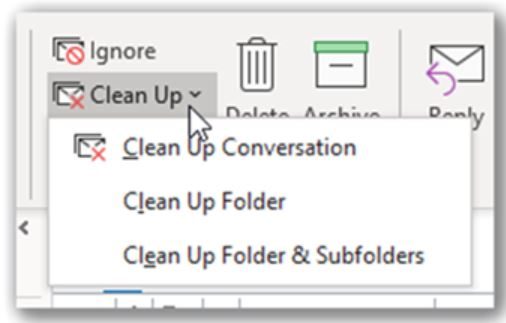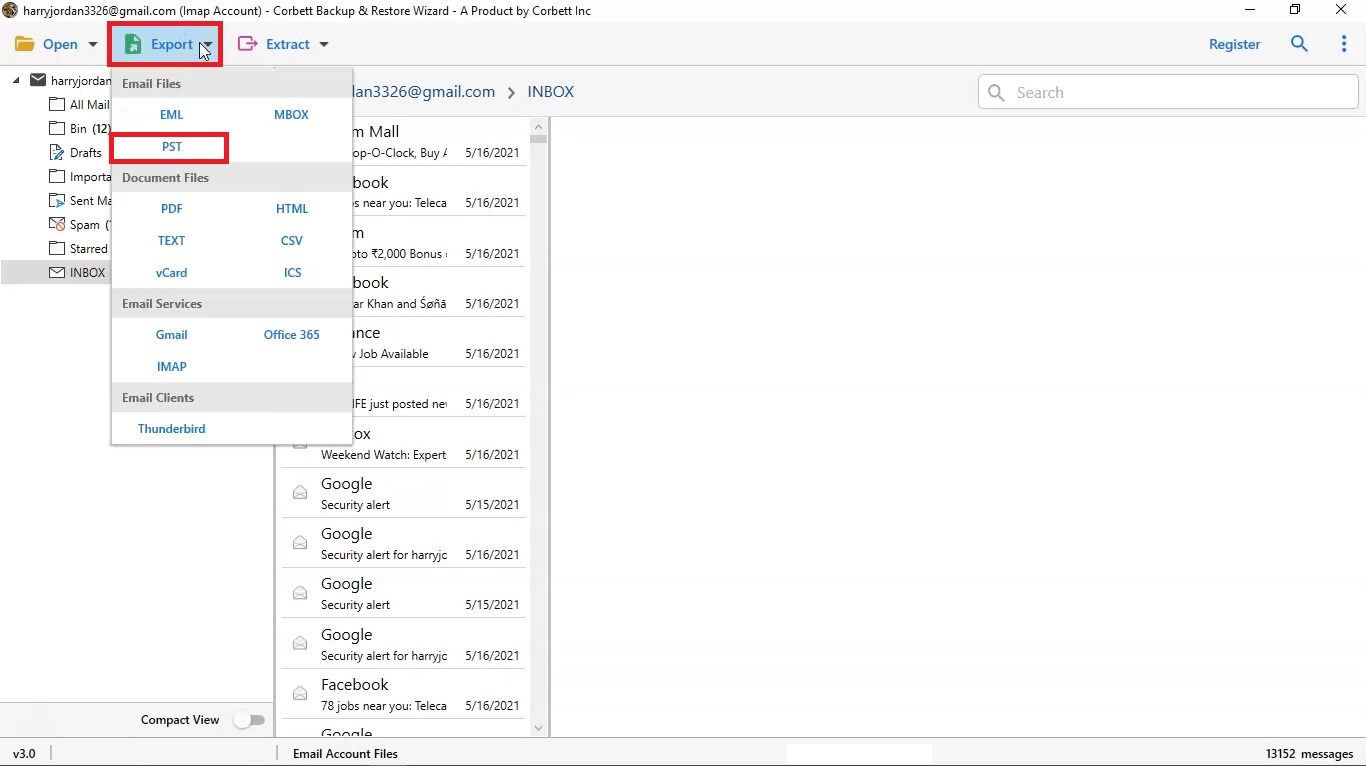How to Reduce Outlook Mailbox Size with Archiving?
To solve the problem of large Outlook mailbox you are required to reduce Outlook mailbox size. But you don’t want to delete the data. In this case, there are some tricks you can use to clear space in your Outlook mailbox without deleting it. This article will discuss this problem and provide solutions to reduce the mailbox size.
Outlook’s basic plan offers 15 GB of free email storage. For Office 365 the basic plan offers 50 GB of email storage. The storage size limit changes whichever plan you have chosen. However, it is important to know the size limit of your mailbox. So that you know how you know how much data you can save. Most users don’t know the size of their Outlook mailbox. And face the problems of being led by large mailboxes. To avoid that, it is better to clean up the Outlook mailbox.
Deleting unnecessary Outlook items is a straightforward way to manage your large mailbox. But you don’t want to delete the data? Is there a way to reduce the size of Outlook mailboxes? If yes then how can these work? This will all be explained later in this article. So be patient.
Problems When You Have Large Outlook Mailbox
Outlook email storage is at its limit or large mailboxes are the cause of several issues. This will affect both your performance and the usability. Let’s see what issues occur due to this error.
- Suddenly Outlook closes after opening, freezes or crashes the program mid task, delays in loading emails, slow synchronization, and performance can happen.
- You no longer store emails and attachments in your application. It will take time to archive your emails as well.
- Issues like OST file reaching the maximum size and corrupt PST files can happen when a lot of emails are saved in the file.
- Due to the large mailbox, your email management efficiency will be reduced. This will make your important emails get buried with other emails.
So, because of the large Outlook storage you have to face many problems. In this situation, it is better to reduce Outlook mailbox size as soon as possible. So the above-mentioned issues will be solved and it will improve your work a lot. Now, let’s go through the methods to manage Outlook mailboxes.
Methods to Reduce the Size of Outlook Mailbox
To free up space in the Outlook mailbox without deleting it. You can save your Outlook emails to a separate PST file on your local computer. Set an auto-archive in Outlook to archive your emails without your help. Use the Outlook clean-up tool to remove redundant emails. These are the three ways to clear your mailbox.
- Set auto-archive
- Use Outlook clean-up tool
- Export your Outlook data to separate PST file
With these methods, you don’t need to remove your data and your large mailbox will be reduced.
Set Auto Archive in Outlook
An Outlook built-in feature allows you to automatically move your data to a more secure place separately from your Outlook mailbox. So that you can manage your mailbox and have the important emails. For this, you have to enable it by following the steps below.
- In Outlook, go to the “File” option, then the “Options” button.
- Click on the “Outlook Options” and select the “Advanced” button.
- Choose the “Auto Archive Settings” and a configuration window will appear.
- Set your configuration settings according to your need and click the “Age of items to archive”. Specify the location of the archive.
- Apply this setting to all the folders and then click “OK” to save the settings.
After that, your data automatically archives and then reduces your mailbox. If you don’t want to archive the emails you can use the Outlook clean-up tool.
Outlook Clean Up Tool
In Microsoft Outlook, a clean-up tool helps you to reduce the large mailbox by removing duplicate messages. It only deletes the repetitive part of the email threads rather than deleting the complete emails.
- Run Outlook on your device and go to the “Home” tab.
- Click on the “Clean up” option from the Delete section.
- Choose any clean-up option and confirm it by clicking “Clean Up”.
Hence, the option you select only will be removed and you have your mailbox reduced. But if there are no duplicate emails, then it is best to take a backup of your Outlook mailbox and save it to a different location, for this you can get the help of an automated tool.
How to Save Outlook Mailbox File?
When you have important Outlook items, it is great to export them to a safe place. So that not only you can avoid data loss but also manage your Outlook mailbox. For this, a reliable solution is required to smoothly work. The Corbett Outlook Backup Tool allows you to export your complete Outlook mailbox in a short time. You can use this tool to download the files in different files such as EML, MBOX, PDF, etc. To use this Windows-based program, follow the steps below.
Guide to Reduce Outlook Mailbox Size
- Download your software and click the “Open” >> “Email Accounts” >> “Add Account” buttons.
- Type your Outlook email address, then press the “Add” button.
- There all your data will be displayed on the screen. Preview your data.
- Click on the “Export” option and then “PST” file.
- Browse a location to store the file and click the “Save” button.
These steps will help you save your Outlook to PST and also clean up the large size of the Outlook mailbox.
Summary
Now, you don’t have to worry about deleting your data when your you have large Outlook mailbox. This article solved the problem of how to reduce Outlook mailbox size without removing it. Here, we discuss the issues you have got from the large size of the mailbox, then explain the three solutions you can use to clear up the mailbox.
Frequently Asked Questions
Q1. How to reduce the size of the Outlook PST file?
Ans. Go to the “File” tab, and click on the “Account Settings” option. Select the “Data Files”, then the PST file you desire to reduce. Click on the “Settings” and “Compact Now” option.
Q2. How can you reduce the size of the Outlook email view?
Ans. From the Menu option, click on the “View” button and select the “Zoom” option. Use + or – to adjust the size.
Q3. What to do if my Outlook is still full after deleting everything?
Ans. Try to empty the deleted items folder. Also, check for other Outlook folders to ensure that all of them are empty.