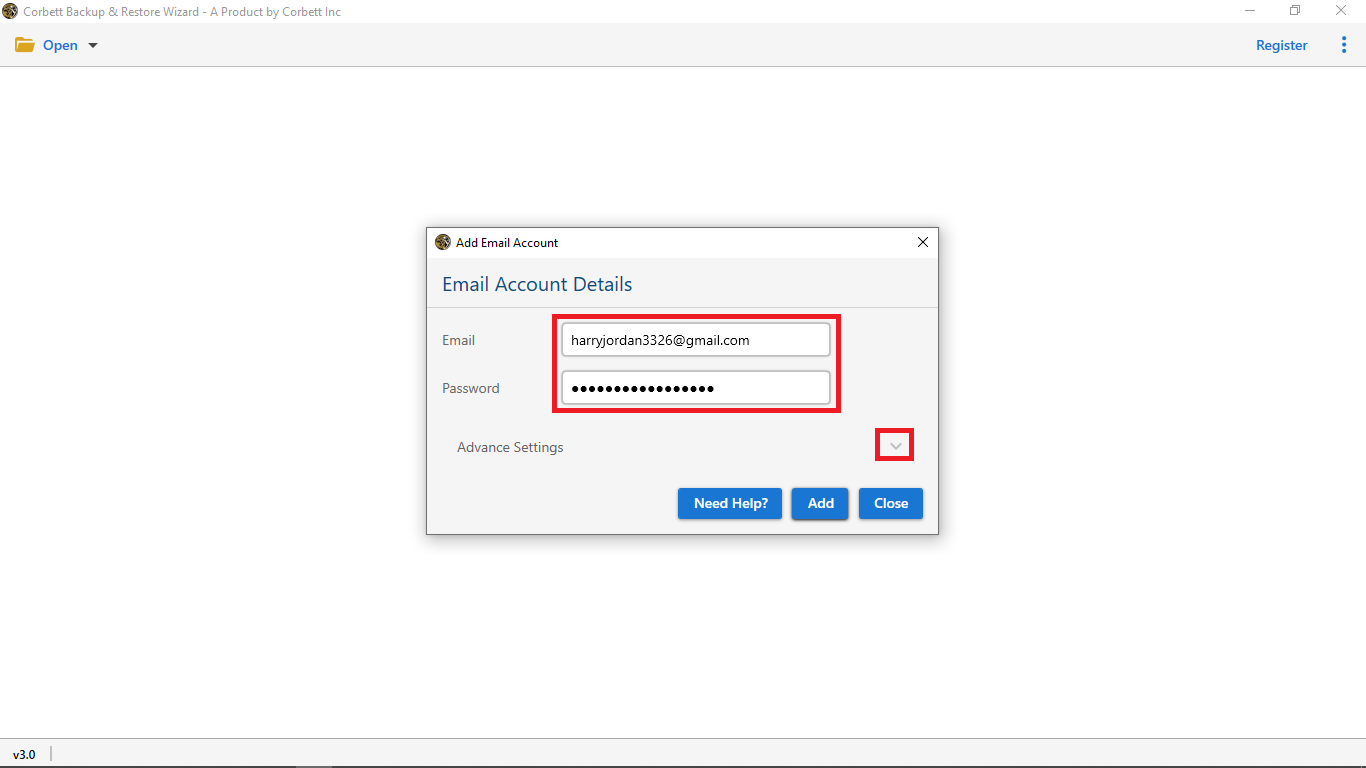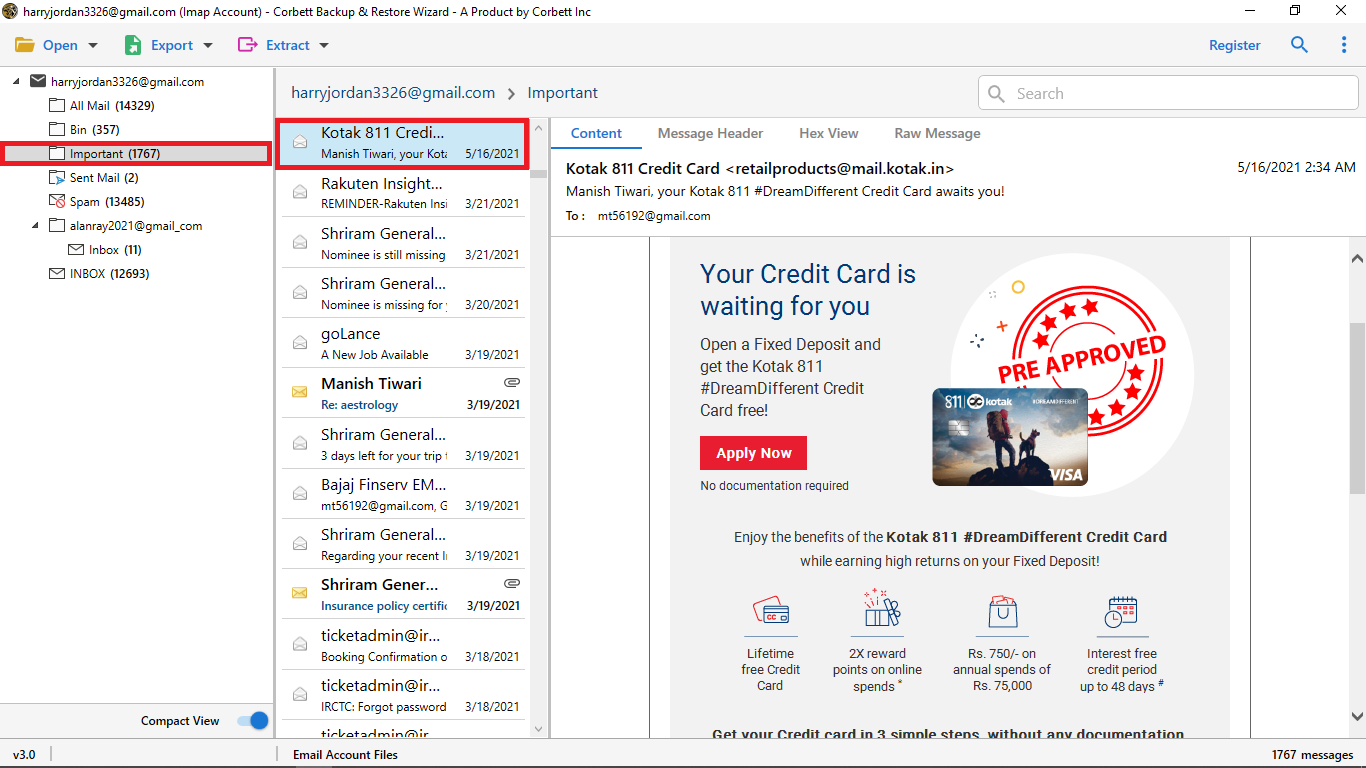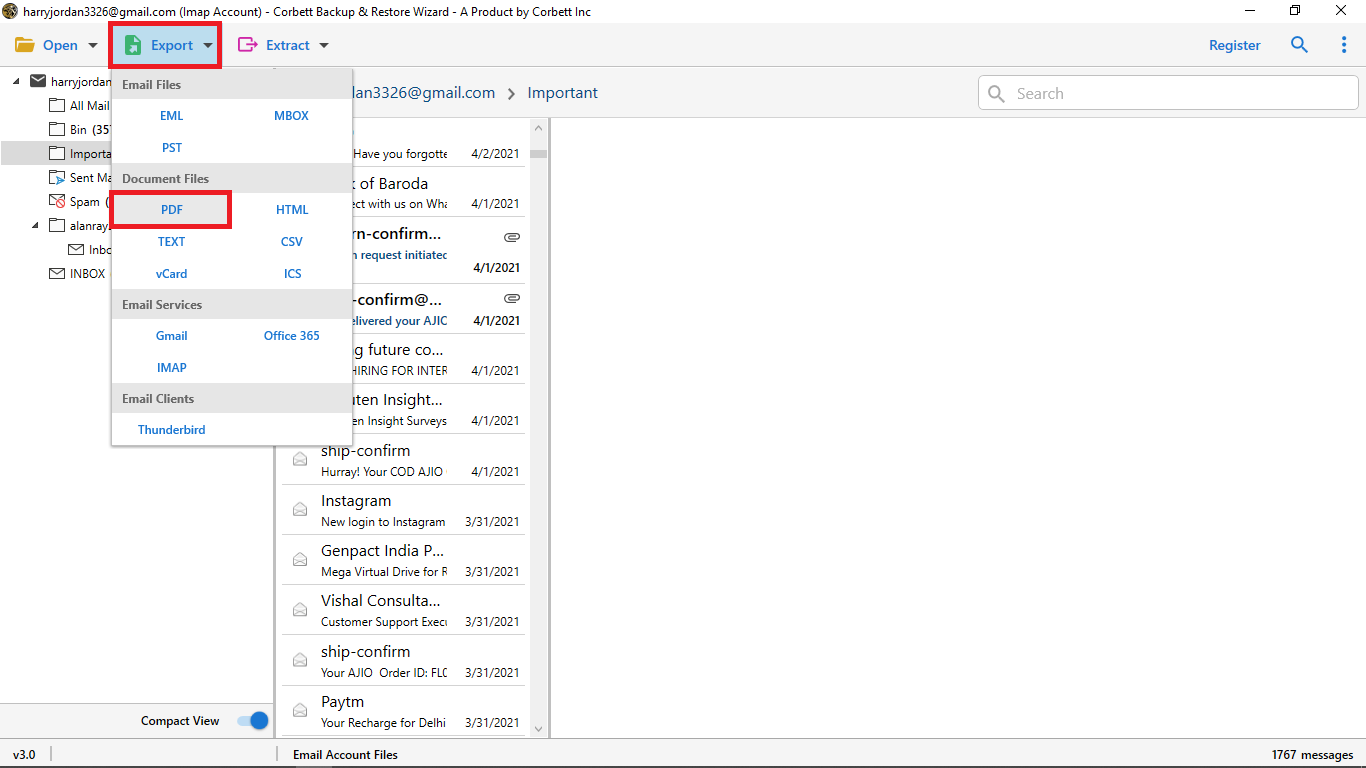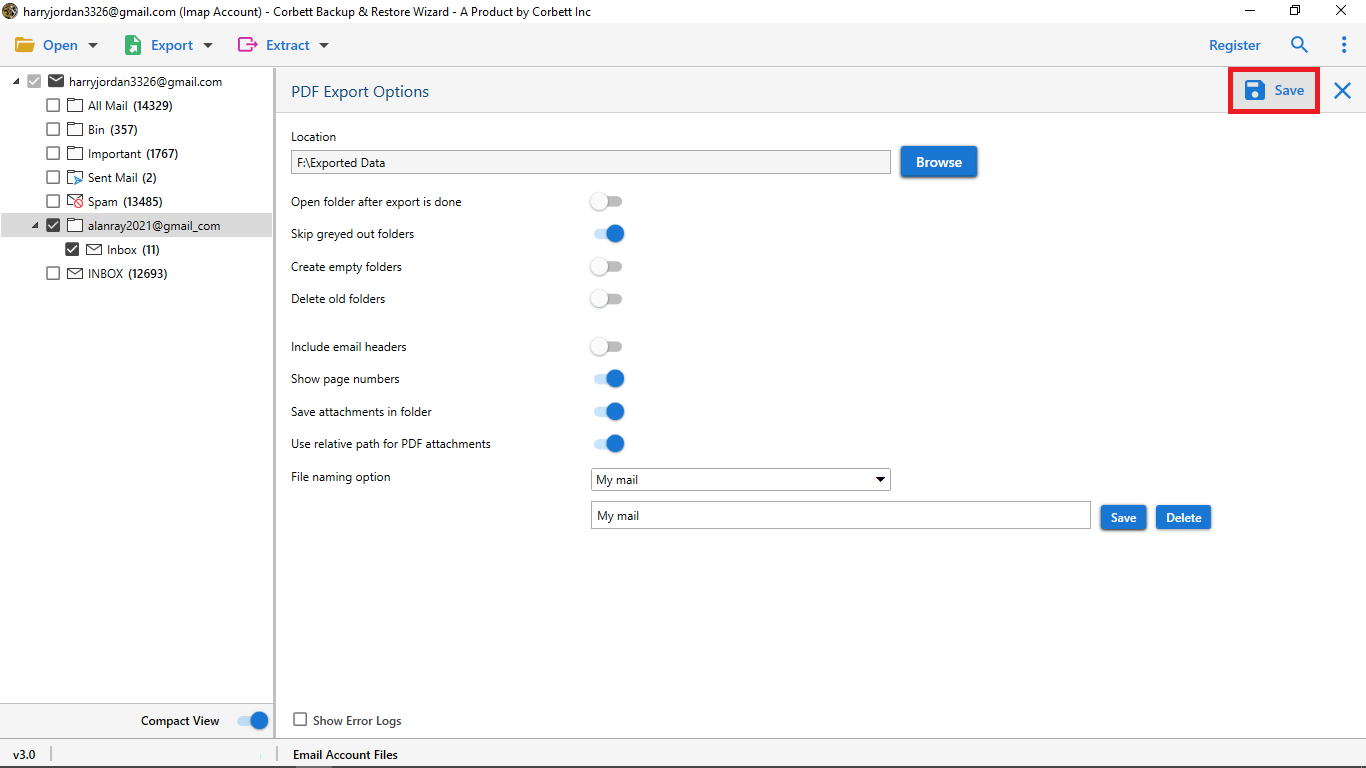Expert Guide to Save Gmail Emails as PDF Documents in 2024
This technical write-up is drafted to explain the best ways to save a Gmail email as a PDF file. In this blog post, we share the top three solutions to accomplish the task. Here, we share two different manual solutions as well as an expert-recommended automated solution. Moreover, we also share why users want to save their Gmail emails as a PDF document. So, without wasting any further time, let’s move on and see which method is the best fit for your requirements.
Despite the changing times and evolution of technology, why do we still use static PDFs a decade after the Internet began? It will be discussed in depth in this post as to whether the well-known PDF format is still relevant in our constantly evolving society or why users want to save Gmail emails as PDFs. What has happened to PDFs over the last few years? Have other digitized viewing solutions been developed to replace them?
The purpose of this post is to provide you with information regarding what a PDF is, the advantages of using PDF files, and how to save a Gmail email as a PDF file format with attachments.
Why Users Incline Towards Saving Gmail Messages as PDFs?
- Ensure your security: You can be sure that PDF files are secure if you want to save a Gmail email as a PDF or if you need them to remain private. Even legal professionals use them, and they are recognized in court as one of the most trusted document formats. An electronic footprint on the file allows all modifications to be tracked, so it is impossible to alter a PDF without the courts knowing! Additionally, PDF files can be restricted by setting a username and password, so that only those with this information can access them. Paperturn and PDFs share a common trait – password protection!
- Maintaining consistency: Furthermore, PDFs are compatible with all devices, allowing the same design and content to be displayed on each. Generally, users can access these types of files from anywhere and at any time that’s why they want to save Gmail as PDF file format.
- Streamlined: Last but not least, PDF is a compressed format that is generally smaller than other formats. If your hard drive is running low on space, this is a great feature for you!
After knowing all the benefits of PDF File formats. Now, let’s understand the best approaches to save a Gmail email as a PDF File format.
How Can You Save a Gmail Email as a PDF File?
- Use the Gmail Print to PDF option,
- Save Gmail to PDF Using Thunderbird Email Client, or
- Use the Expert Recommended Solution for a secure & hassle-free procedure
As you see, there are multiple ways you can save Gmail email/s to PDF format. Further in the blog, we will explain all the above-mentioned methods to you. So, continue with the blog and find out which method is the best for you.
Use the Gmail Print Option to Save Gmail Message as PDF Document
- Sign in to the Gmail account by entering your account’s login credentials.
- Then, open the email message that you want to save. Tap on the “More” option and select the “Print” option from the list of options.
- After that, a preview window of your selected email will be open. Select the “Print” option to print the file in a PDF File format.
- At last, browse the destination location where you want to save your Gmail email as a PDF file format.
- Finally, in the end, you can open and preview your saved Gmail email as a PDF document.
Gmail provides you the option to print the Gmail messages in a PDF File format. Therefore, we have used the Gmail inbuilt Print option to accomplish the task in this manual approach.
Save an Entire Gmail Email as a PDF Document Using Thunderbird
The other way to save a Gmail email as a PDF file format is using the Thunderbird application. To use this method you have to install the Thunderbird application.
After installing the Thunderbird application in your system, then install the ImportExportTools NG add-on to save the Gmail emails in PDF file format.
After installing and adding Add-on, you can easily convert Gmail to PDF File format through Thunderbird.
Expert Solution to Save Multiple Gmail Emails as PDFs With Attachments
To export Gmail emails in PDF file format, free download the CorbettSoftware Gmail Backup Tool. This solution is an effective and trustworthy solution to save Gmail emails in a PDF file format. With this toolkit, you can easily save complete Gmail mailbox data items like Inbox emails, Draft Emails, Sent messages, Trash emails, starred messages, and so on.
However, you don’t need to be a high-tech person to use this utility, the easy-to-understand and simple GUI enables all users to effortlessly use this tool to easily save bulk emails from their Gmail accounts in PDF file formats. In addition to that, you can install and launch this amazing utility on any Windows machine as it is compatible with all Windows OS versions, thus, there will be no version compatibility issues.
Steps to Convert Your Gmail Emails to PDF Documents
-
Install the expert solution on your Windows OS device and after that, select the Open button and click the Email account option. Then, Add the Account option.
- Now, enter your Gmail account credentials to log into your account.
- Then the tool starts uploading all the Gmail mailbox data into the tool’s preview panel. You can preview all your Gmail mailbox data in the software’s provided preview panels.
- Click the Export option and then choose the PDF file format from the drop-down options.
- Finally, click the Save button to begin the procedure of saving multiple Gmail emails as a PDF.
This is the step-by-step tutorial on converting and saving your Gmail messages to PDF documents. Moving further, we have also discussed some of the highlighted features of this expert-favorite tool in the remainder of this article. Let’s have a look at them and see how the tool’s features add to its overall functionality and make it an exceptional choice of solution for users.
Fascinating Features of the Expert Software
- Backups can be made into PDF files, PST files, EMLX files, EML files, TXT files, MBOX files, and HTML files.
- You can use this software to safely and securely back up your Gmail account emails multiple times without any fuss or hazards.
- This product is highly compatible with every version of Windows OS. Thus, you wouldn’t face version compatibility issues.
- A self-intuitive graphical user interface is provided by this tool to Save a Gmail Email as a PDF in a smooth sailing manner.
- The expert tool is available for backing up Gmail to computer hard drives, external hard drives, USB thumb drives, and so on.
So There You Have It
This blog post discusses how to convert and save Gmail messages to PDF documents. Therefore, we’ve shared a few easy manual ways for saving Gmail emails as PDFs in the post above. The manual procedures do not allow users to export emails quickly and automatically and have numerous other limitations. Consequently, users look for a quick and automated solution to Save a Gmail Email as a PDF file. As a result, we recommend that you make use of the aforementioned professional tool. It is an expert-favorite automated utility that can singlehandedly print multiple Gmail emails to PDF documents, and that too, with attachments.
Blog Recommendations:
- How to Save Gmail Emails to TEXT File Format?
- How to Migrate Gmail Emails to Office 365 Account?