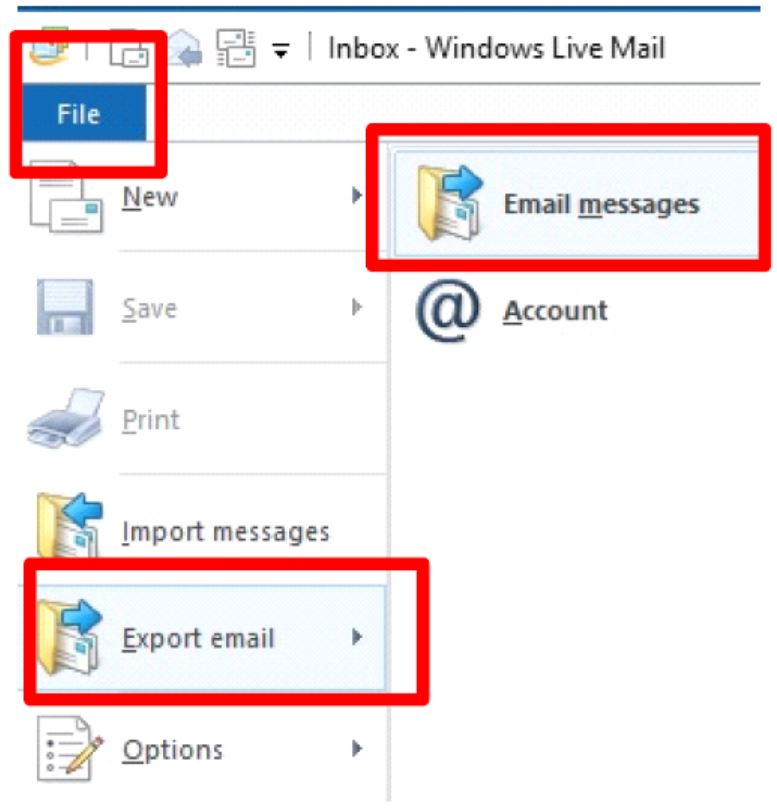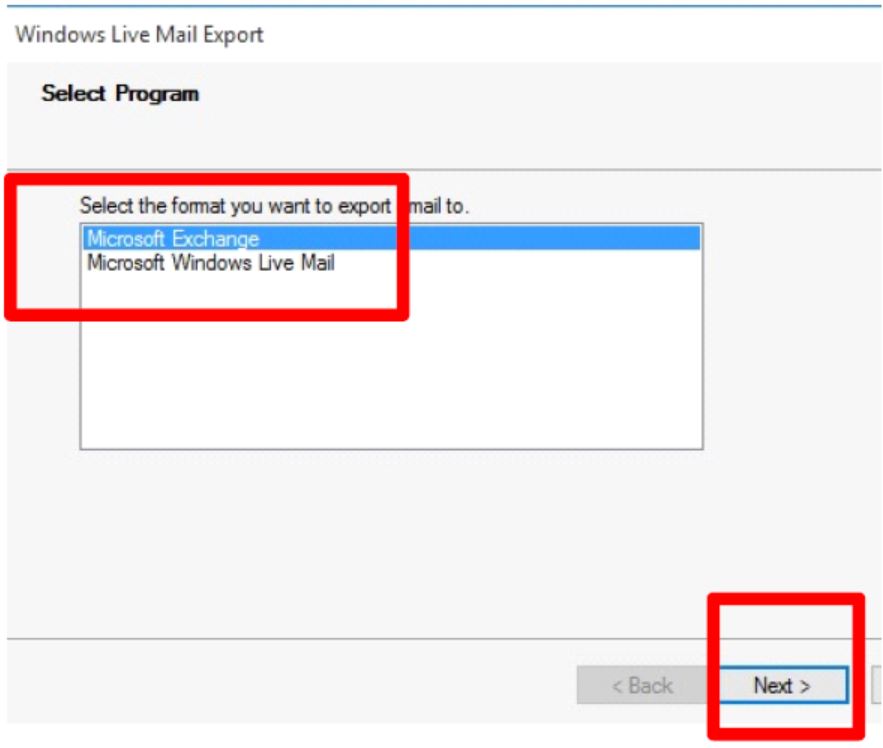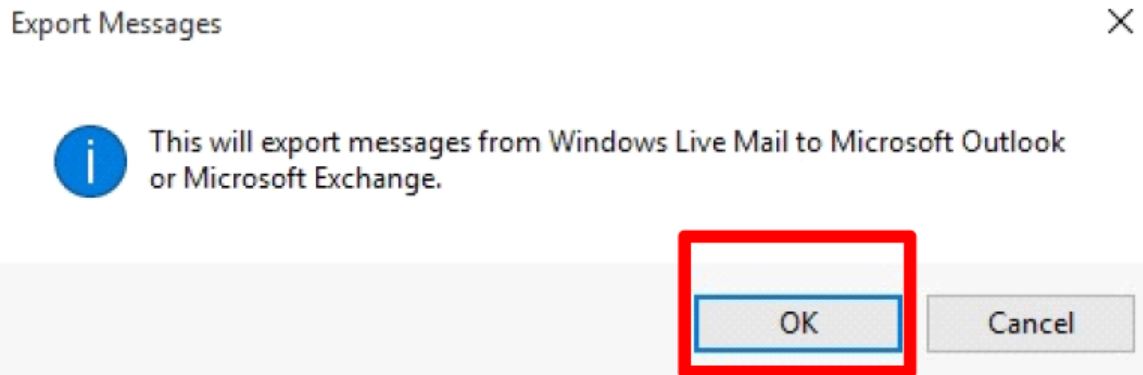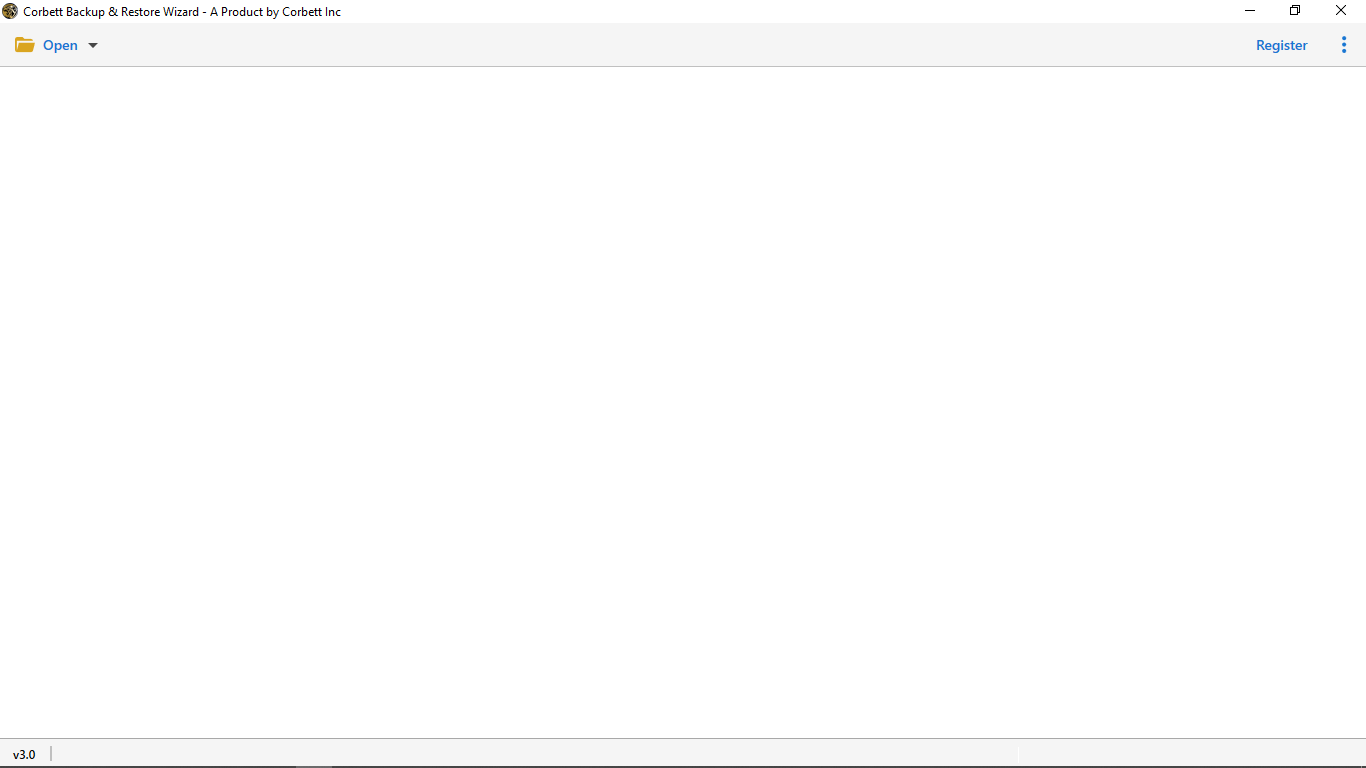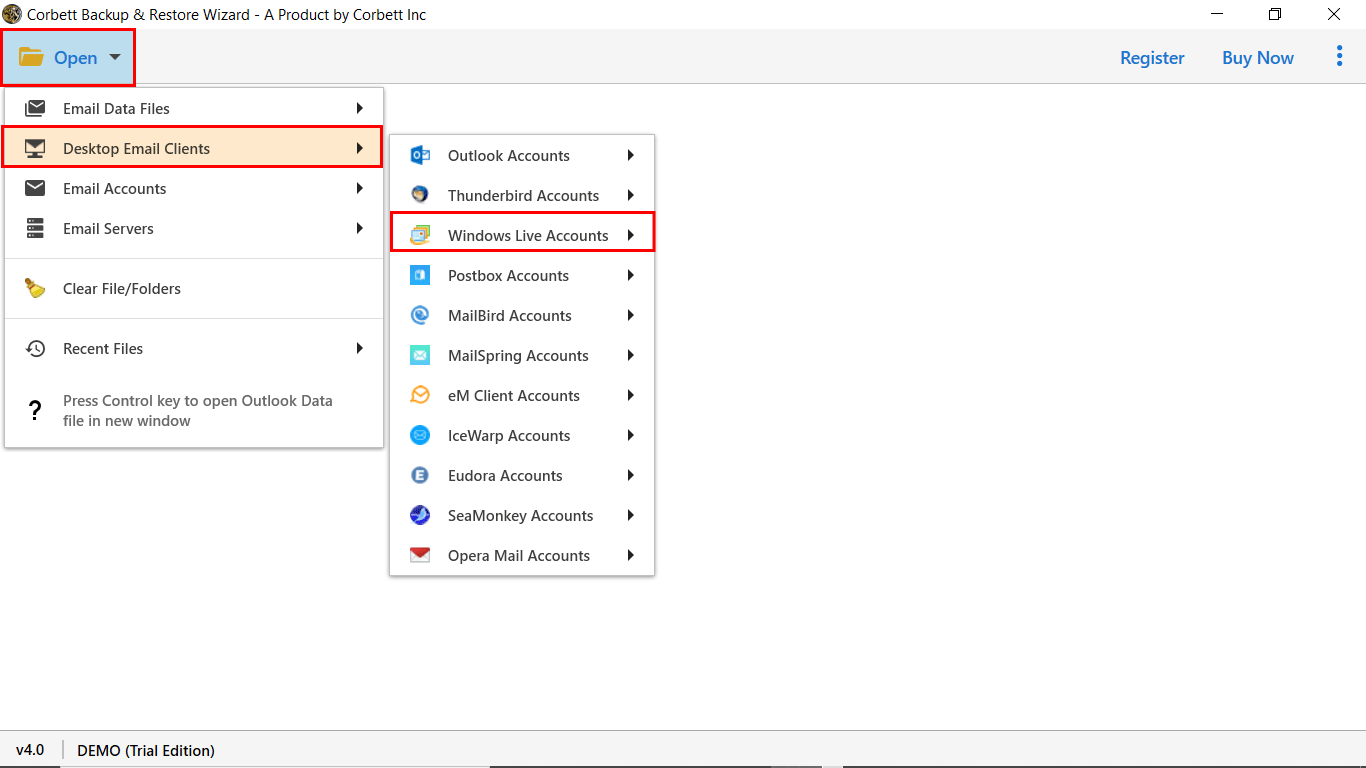How to Export Windows Live Mail to Outlook and Office 365?
Windows Live Mail is discontinued and is no longer supported by Microsoft. So, many users shift their WLM emails to Outlook. If you are wanting to import your emails, this article will help you. Here, we will provide you smart ways to successfully export Windows Live Mail to Outlook. So, what are we waiting for? Let’s dive right in.
Windows Live Mail was a free desktop email client by Microsoft on Windows 7, Windows Server 2008 R2, Windows 8 and 10. The email application had limited features and its developer discontinued its service. Therefore, Many users are looking for a solution to import Windows Live Mail emails to Outlook.
Microsoft Outlook on the other hand, is also a part of Microsoft which provides the desktop utility with updated and comprehensive features. It has a unique feature to add the email accounts of other domains for better data management. Due to the varied and advanced features of Outlook, the users of Windows Live Mail are shifting to the former email account. But during the migration, they face plenty of challenges. So to remove their worries we recommend the finest solution.
Reasons to Export Windows Live Mail to Outlook 365
Before we go through the solutions to import your Windows Live Mail emails. We have to first understand why users need to transfer their Windows Live Mail to Office 365 mailbox or Outlook.
- Outlook offers many advanced features such as integrated calendar, smooth collaboration, etc. Whereas, Windows Live Mail doesn’t have enhanced features like Outlook. This is why it is beneficial to move your Thunderbird to Office 365 mailbox.
- By adding your Windows Live Mail to Outlook you can manage both the accounts easily.
- Outlook has great security measures which helps it to protect your emails and account.
- After importing the emails you can access the Office 365 suite which contains the productive Microsoft applications. This will help you in your work.
So migrating Windows Live Mail to Outlook will give you many benefits. But Transferring Windows Live Mail emails can be difficult for some users. Below we will share user queries to help you understand better.
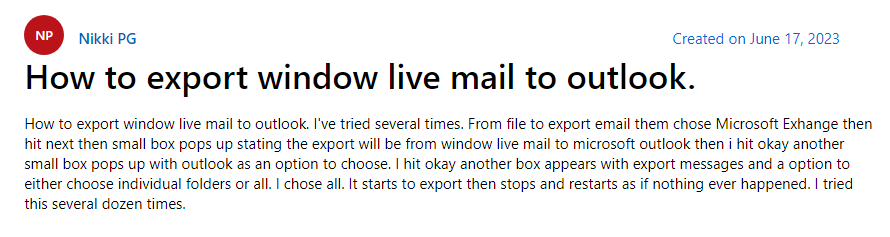
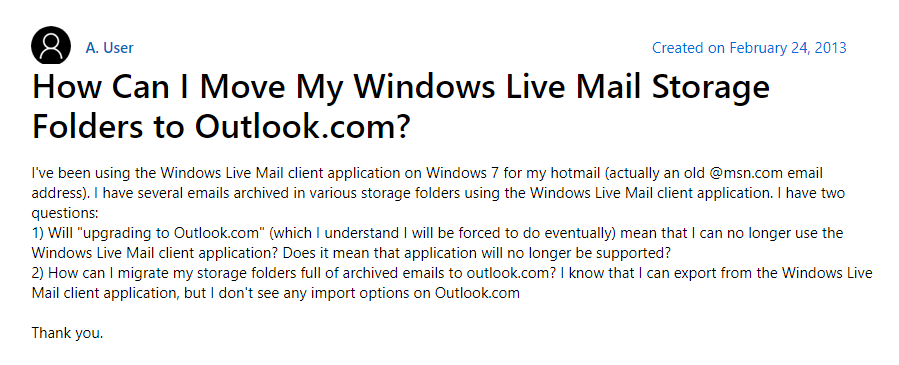
How to Import Emails from Windows Live Mail to Outlook?
Here we have two manual approaches you can use to move your WLM emails to your Outlook 365 mailbox. The first manual approach uses Microsoft Exchange to move your data. The second one, on the other hand, uses EML files to accomplish the task. These two can help you migrate your emails. But before diving into the solutions, make sure you take a backup of the files. So that if something happens during the process, at least you will have the original data. After that, choose the ways according to your need.
- Transfer Windows Live Mail Files to Outlook using Export option
- Use EML Files to move the WLM emails
Transfer Windows Live Mail to Outlook by Export Option
In the Windows Live Mail program there is an option Microsoft Exchange, which you can choose to export your Windows Live Mail emails. By using this option, you can directly import your emails in Outlook profile, not creating a separate PST file. So, follow the steps below to save your Windows Live Mail emails.
- Open Windows Live Mail application. Click on the ‘File’ tab
- Select ‘Export email’ and then click the ‘Email Messages’ option.
- Select the ‘Microsoft Exchange’ and click the ‘Next’ button.
- A dialogue box appears that displays an ‘export message’ and then, click on the ‘OK’ button.
- Choose or create a folder the export needs to be done. Press the ‘OK’ button to continue further.
- The tool will start the export process. Once the process is completed, it prompts as ‘export complete’. Finally, click on the ‘Finish’ button.
After following the steps your emails will automatically be saved in the folder that you choose. If this is not working, then export your emails in EML format and import it to Outlook. Below are the steps to do it.
Move WLM File to Outlook using EML Files
EML files are supported by both Windows Live Mail and Outlook programs. Therefore, it is easy to export Windows Live Mail to Outlook. Here’s how you can do it.
- In the Windows Live Mail program, choose the folder that contains the emails you want to transfer.
- At your desktop, create a folder or choose one to store your emails.
- In the folder, select an email, drag and drop it to the folder that you have chosen.
- Repeat the above step to move all the emails. Now, your emails will be in EML format.
- Open the Outlook program and create a new folder or choose one folder.
- From the folder which contains the files, select one email.
- Drag and Drop it to the Outlook folder. Again repeat this step to transfer all the emails from the Outlook folder.
From these steps your Windows Live Mail will now be in the Outlook folder. This method is time consuming, but it will do your job neatly. These manual methods are free of cost, but unfortunately, they have certain limitations and drawbacks that could increase the risk factor while opting for the procedures.
Limitations of the Free Manual Methods
- It does not ensure complete data integrity after the export process
- The process of the manual is tedious, lengthy, and time-consuming
- It does not support large-sized files
- There is a possibility of huge data loss during migration
- The folder hierarchy and file structure get distorted
- The complete migration of emails does not happen
- The export may get canceled due to an interrupted flow of internet connectivity
As you see, these drawbacks hinder the manual approach from becoming a preferred choice of users for accomplishing the task. Thus, for a reliable process, we have also shared an expert-suggested solution in the following segment.
Expert Solution to Transfer Emails Windows Live Mail to Outlook
To complete the migration of Windows live mail to Outlook directly. There is only one solution to complete the action within a limited period is an automatic way. Corbett Email Migration Tool is a software where you can easily export data from any email client to another account. This utility has a feature where you can also migrate your data from email accounts that use IMAP server. With its simple and unique UI, a non-technical user can easily work with this tool.
This Utility offers you unlimited options such as you can export Bulk Windows Live Mail to Outlook 365 with attachments, contacts, calendars, tasks, notes, etc. Migrate Windows live mail emails in a different document format such as PDF, HTML, Text, CSV, etc. This tool is compatible with all Windows OS Versions.
Steps to Export Windows Live Mail to Outlook
- Install and Launch the Corbett IMAP Email Migration Software.
- Click on ‘Open’ > ‘Desktop Email Clients’> ‘Windows Live Accounts’> ‘Choose Configured Profile’
-
Step-2: Now the software will scan your profile and display data in the preview panel.
-
Step-3: Now click on the “Export” button and select the preferred format from the list to convert Windows Mail to PST format.
-
Step-4: Click on the “Save” button and apply the data filters as required.
This is the expert tutorial on moving Windows Live Mail messages to Outlook 2019, 2016, 2013, 2010 and Office 365. All the steps are verified by IT experts. The resultant files created from the Windows Live Mail storage folder can be imported into the Microsoft Outlook application by using Import/Export Wizard.
Mind-Boggling Features of Automatic Tool
Windows Live Mail storage folder has multiple data like emails, contacts, calendars, tasks, and journals. While migrating to Outlook, you need to export complete data. Understand why you should use this tool.
- It works well on all the below versions of the Outlook application as well as in outlook 365.
- There is no limitation on file size or amount of files to be migrated to Outlook
- It ensures 100% data integrity without any loss of data
- Extract the email items like contacts, addresses, and attachments with specific filtration and save them in the desired destination location
- Migrate the bulk email files from one account to another
- Folder hierarchy and file structure are maintained without compromising the data
Final Thoughts
In the above blog, we have discussed different reasons why users seek to migrate from Windows Live Mail to Outlook. Additionally, the automated way is preferably the best solution recommended by IT experts. You can use the tool to transfer the Windows Live Mail storage folder to Outlook 2019, 2016, 2013, 2010 and Office 365. However, the manual method is cumbersome and does not assure complete data integrity.
Frequently Asked Questions
Q1. How do you export all emails from Windows Live Mail?
Ans. To export your emails, in the Windows Live Mail, go to the File option. Click on the Export Emails, then Email messages. Select the Microsoft Windows Live Mail option. Choose a location and export your emails.
Q2. How to configure Windows Live Mail with Outlook?
Ans. First enable IMAP in your Windows Live Mail, then connect the same enabled account in the Outlook program.
Q3. Where is Windows Live Mail stored?
Ans. By default your file will be located on the App Data of your desktop. To easily access the program follow the path: AppData\Local\Microsoft\Windows Live Mail.