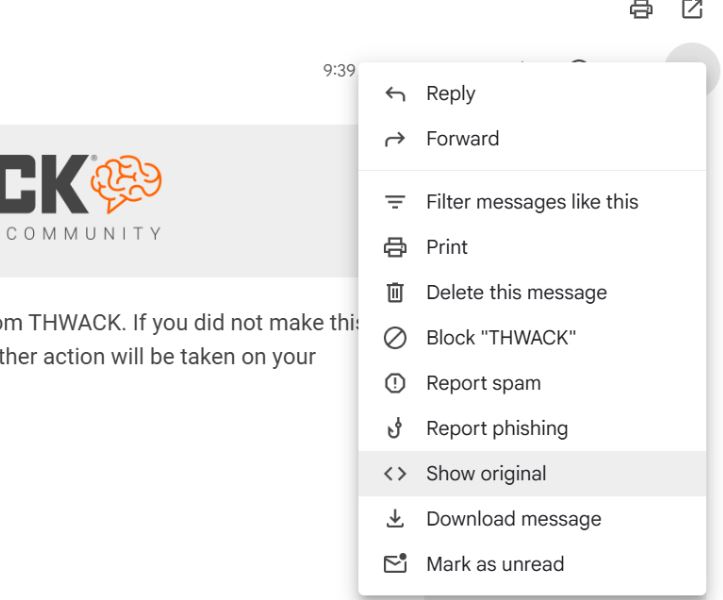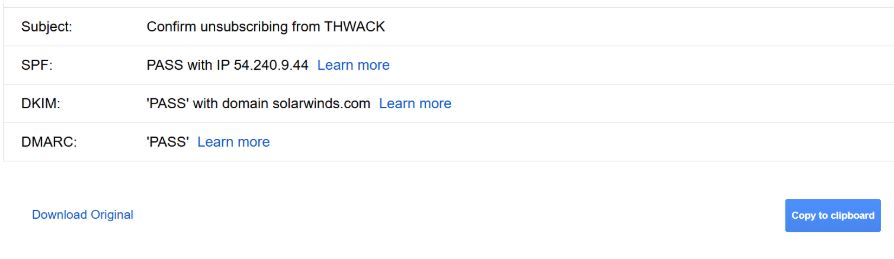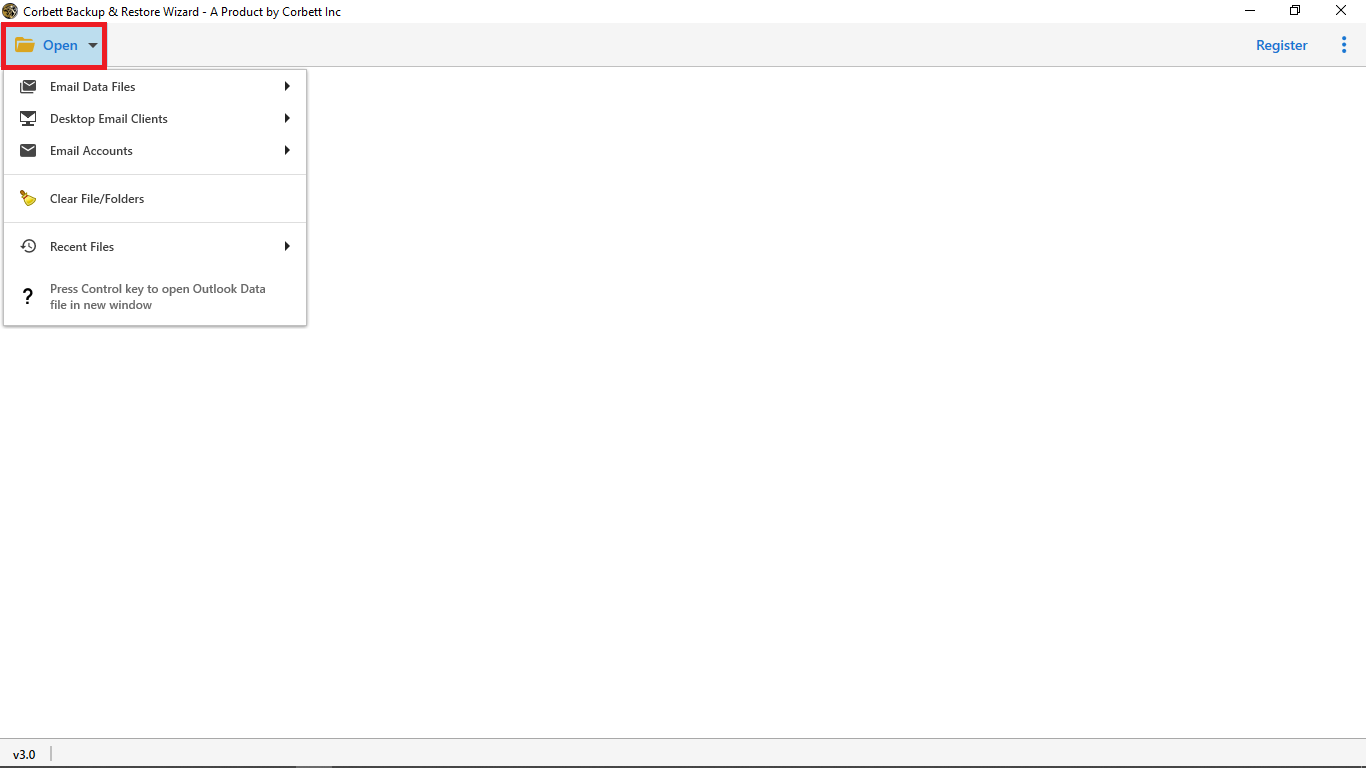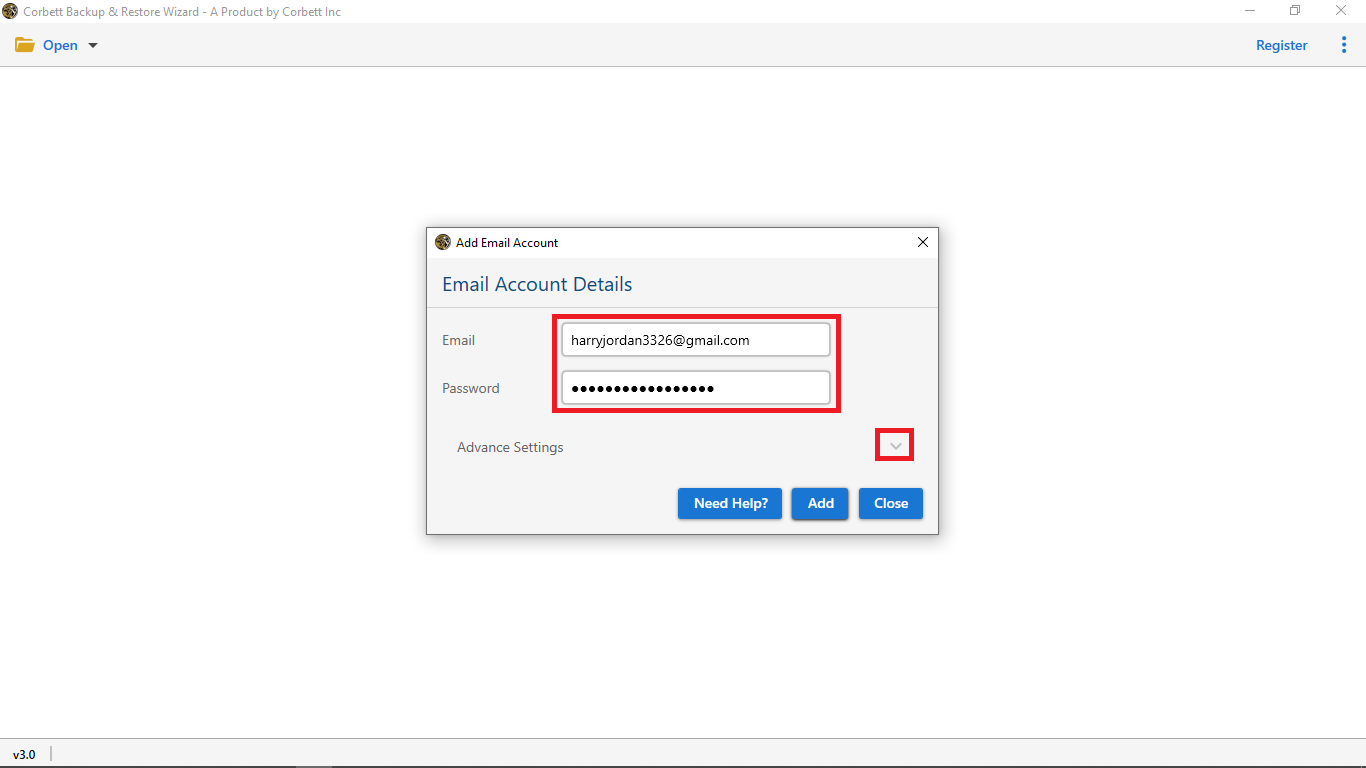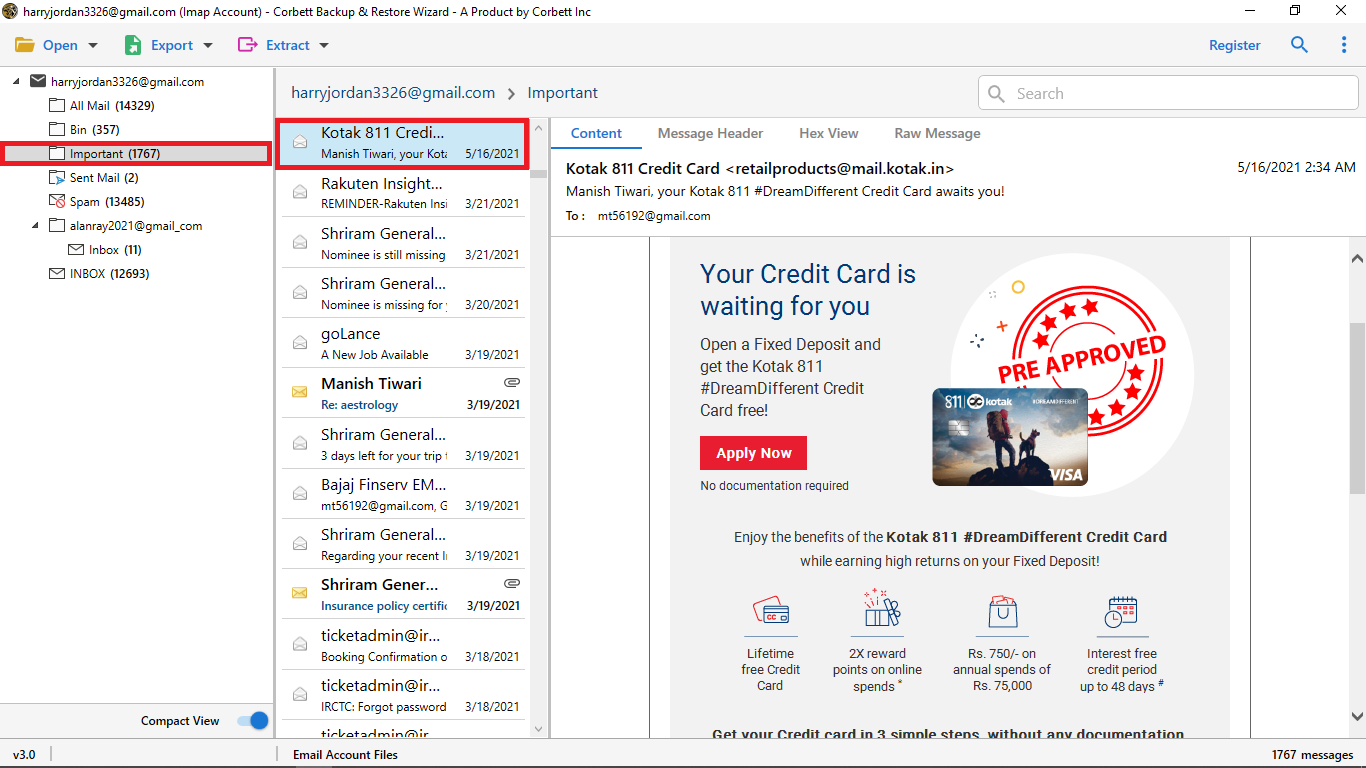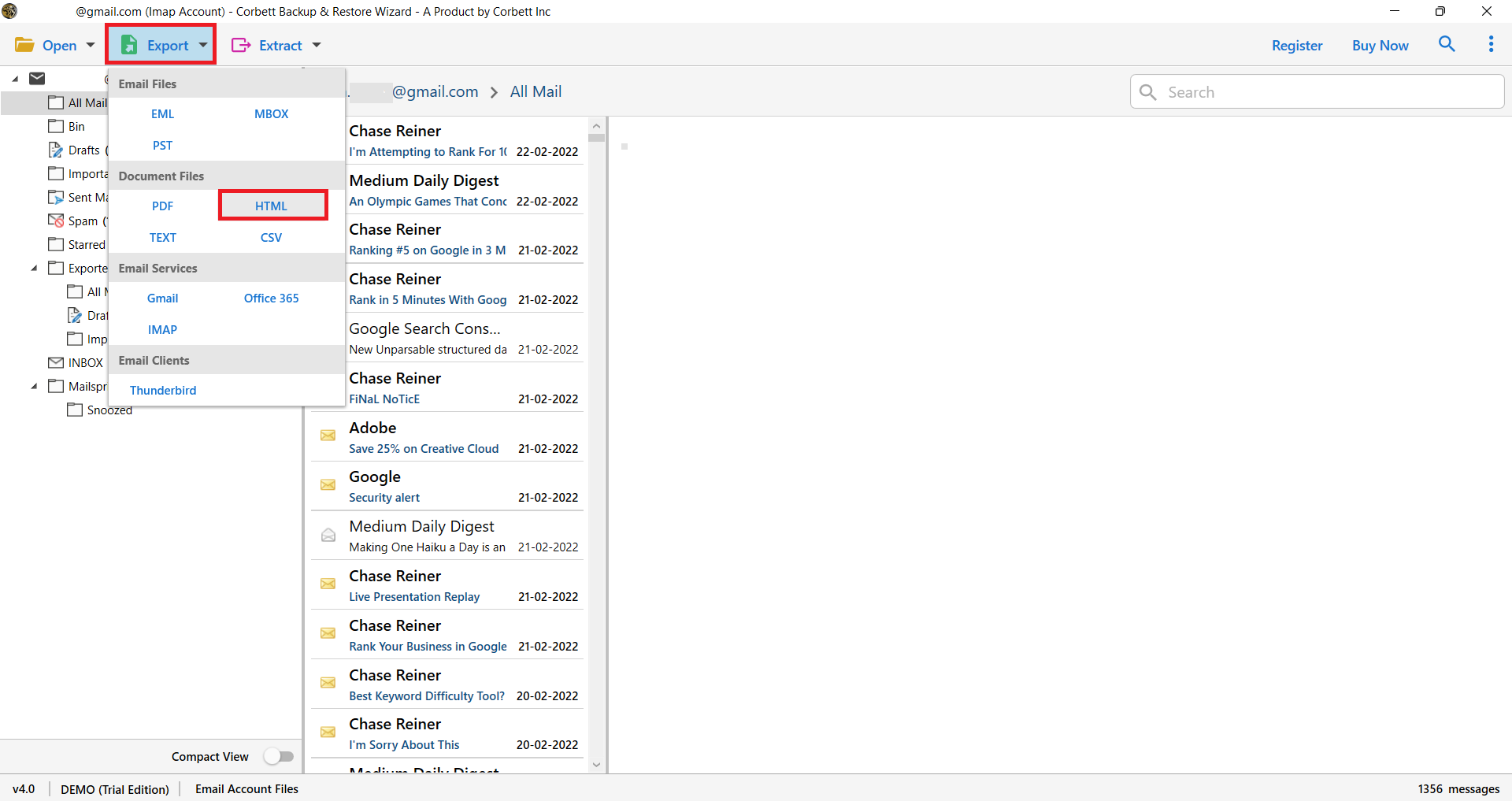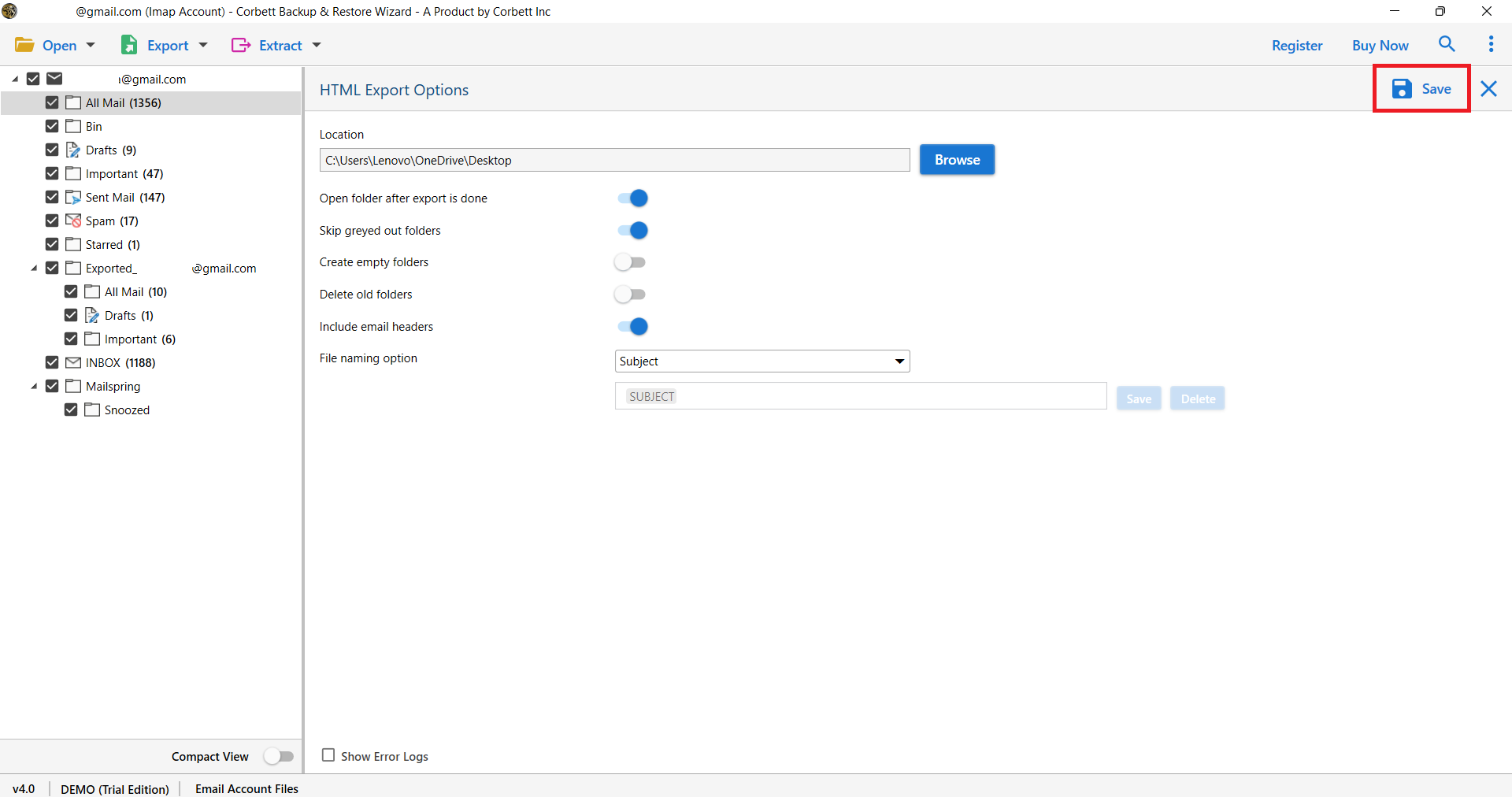How to Convert Gmail Emails to HTML in Bulk?
Wondering how you can get the HTML version of your Gmail email? To convert a single Gmail to HTML, you can use the “Show original” feature and save the raw source, but for the bulk conversion, use a dedicated tool that export Gmail to HTML directly. This article explains both methods to convert Gmail to HTML step by step.
But first, let us know more about Gmail and HTML. Gmail (Google Mail) is a free, cloud-based email service from Google that allows users to send, receive, and organize emails online. It is the world’s most popular email platform, used by over 1.8 billion people. It also offers a simple interface, powerful search, and easy email organization, with access through a web browser or mobile app.
Hypertext Markup Language, or HTML, is a source code used to create a web page. Here, it defines all the text, images, links, and other elements that you can see on your web page. To use this language, you have to learn HTML coding to create a webpage. A file with the extension .html is an HTML file, and if you want to change Gmail emails in HTML format, several methods are available. But a question arises, why do you need to convert Gmail to HTML?
Why Convert Gmail to HTML Format?
Exporting your emails to a file format will give you many benefits. Therefore, in this section, we will discover how it is beneficial for you to save your Gmail data in HTML format.
- In an HTML file, all information is clearly defined and structured. Therefore, you don’t have to worry about missing any important information in your file.
- HTML files are lightweight, which means you can save, share, and view your data.
- If you want to integrate your emails into your website. Downloading it to HTML format makes it easier for you to add your information.
- You can also use HTML for your backup purposes. Saving your data in the format helps you to store your data for a long time.
- By saving your emails in HTML, you can access the data in offline mode. As the file is on your local desktop. You can open files without an internet connection.
Manually Save Gmail Emails as HTML
Gmail has no direct “Save as HTML” option, but you can manually extract the HTML version of an email.
- Firstly, go to your Gmail account. Then, choose an email you want to download.
- Open the “File” and at the top corner, click on the “three-dot” menu.
- Select “Show original” from the dropdown list. In this, you will see your email in the raw source code.
- Click the “Download Original” button, then save it as a .txt file.
- Open this file in Notepad (Windows) or TextEdit (Mac).
- Change the file extension to “.html”.
- Open it in a browser to see the email as a web page.
Limitations of this Manual Approach
- In this method, the embedded images are not preserved.
- Before you save your file in HTML format, you need to first review your raw message. As the file contains unnecessary formatting.
- You can only save one email in an HTML file, which is time-consuming when downloading multiple emails.
Expert Suggested Method to Convert Gmail to HTML
Use Corbett Email Converter, which is also called Gmail to HTML Converter. With this certified tool, you can easily complete the process without any data loss. The tool allows you to export Gmail messages to HTML files in bulk. This utility is available for all Windows versions. Download the tool and start the export process.
This tool has a very user-friendly interface and easy-to-use steps. A non-technical user can use this tool without any additional assistance. If you face any kind of difficulty and want customization, then you can directly reach out to our customer support team.
Steps to Bulk Export Gmail to HTML Format
- Select the Open option in the first tools window, as shown in the image.
- Then select the Email Account and then the Add Account option.
- After that, configure your Gmail account in the tool. By filling out your Email ID and password.
- Tool uploads your Gmail account data into the tools panel so that you can easily preview Gmail emails before exporting.
- Select the Export option in the top menu bar and click the HTML option from the drop-down list.
- Finally, click Save after enabling all the advanced email options.
In the Meantime, Read:
You can view the live Gmail to HTML Conversion and then open the folder after the export is done.
Benefits of Using the Expert Tool to Convert Gmail to HTML
You can ask, “Why should I use this tool to convert Gmail to HTML?” You can bulk convert Gmail to HTML Format without any worry by using some of the best features.
- Convert Multiple Gmail Account Data: With this tool, you can easily convert Multiple Google Accounts to HTML in bulk. It provides you with a Manage account option that helps you store multiple accounts in a single tool. This option saves users time and effort when they need to convert Multiple Gmail accounts’ data to HTML.
- Easy to Configure Account: This converter is a fully automatic utility that enables you to configure an account in less than a minute. It only requires an email ID and a password to configure.
- Multiple Sections to Preview Email: A user can preview emails into multiple options, i.e., Content, Raw Message, Hex View, and Message Header. One can preview emails based on their concerns.
- Freedom to Select Destination Path: In the HTML Export Option, you will get the Browse option to select the end location for your Converted Gmail to HTML Files. It helps you save Gmail to HTML on your computer or any external device.
- File Naming Option: For managing resultant HTML files, this application offers several file naming options. You can select from Subject, From-Subject, From-Date-Subject, Year-Month-Day-Hour-Minute-Second-Subject, Message-AutoIncrement, and Custom Naming.
- Advanced Email Filter Search Option: This Advanced search option helps you add a filter to specify the email in the bulk data. Such filters are Name, Subject, From/To, Date From, Time From, Has Attachments, File Name, File Size, and so on.
Frequently Asked Questions
Q. Why is Gmail showing data in HTML?
Ans. Gmail shows your email in HTML because of the HTML5 DOCTYPE. The email program renders your email in HTML.
Q. How can I convert an email into HTML format?
Ans. To convert Outlook email to HTML,
- Open an email.
- Click the File option
- Select the Save As button.
- Choose .html.
- Press the Save button.
Q. How to create an HTML email?
Ans. You can use Gmail and Outlook to create HTML emails in Gmail.
- Click on the Compose button.
- Select the A at the bottom and choose the formatting to create the email.
For Outlook
- Click on New Email.
- Select the Format Text.
- Click on the HTML.
- Compose the email using the formatting options.
Final Thoughts
Whether for personal or professional reasons, you have to convert Gmail to HTML. Then this article provided two great ways to get your data. Here, we have the manual solution, which is free to use but also has limitations. If you are having problems using this solution. Then we have also provided an alternative method to get your Gmail emails in HTML format. It is much easier than the manual and gives you better results.
Read Similar Articles: