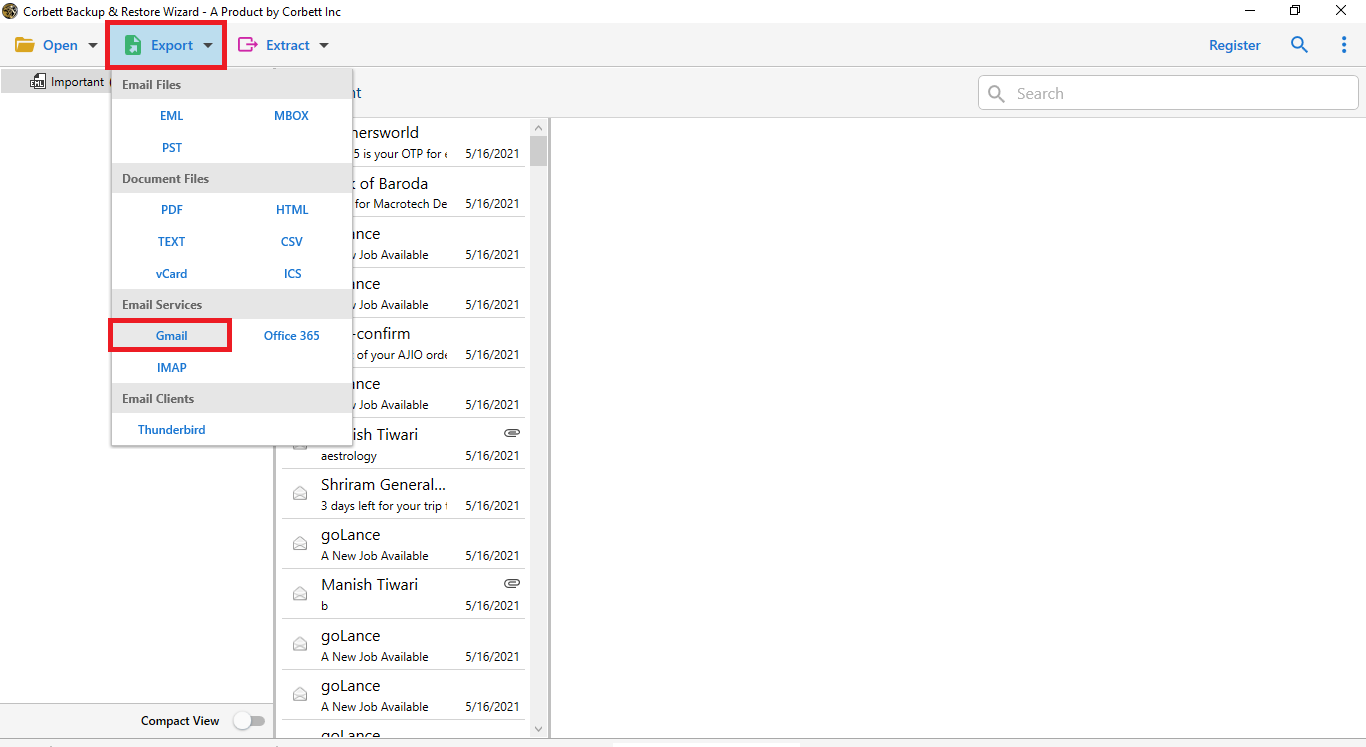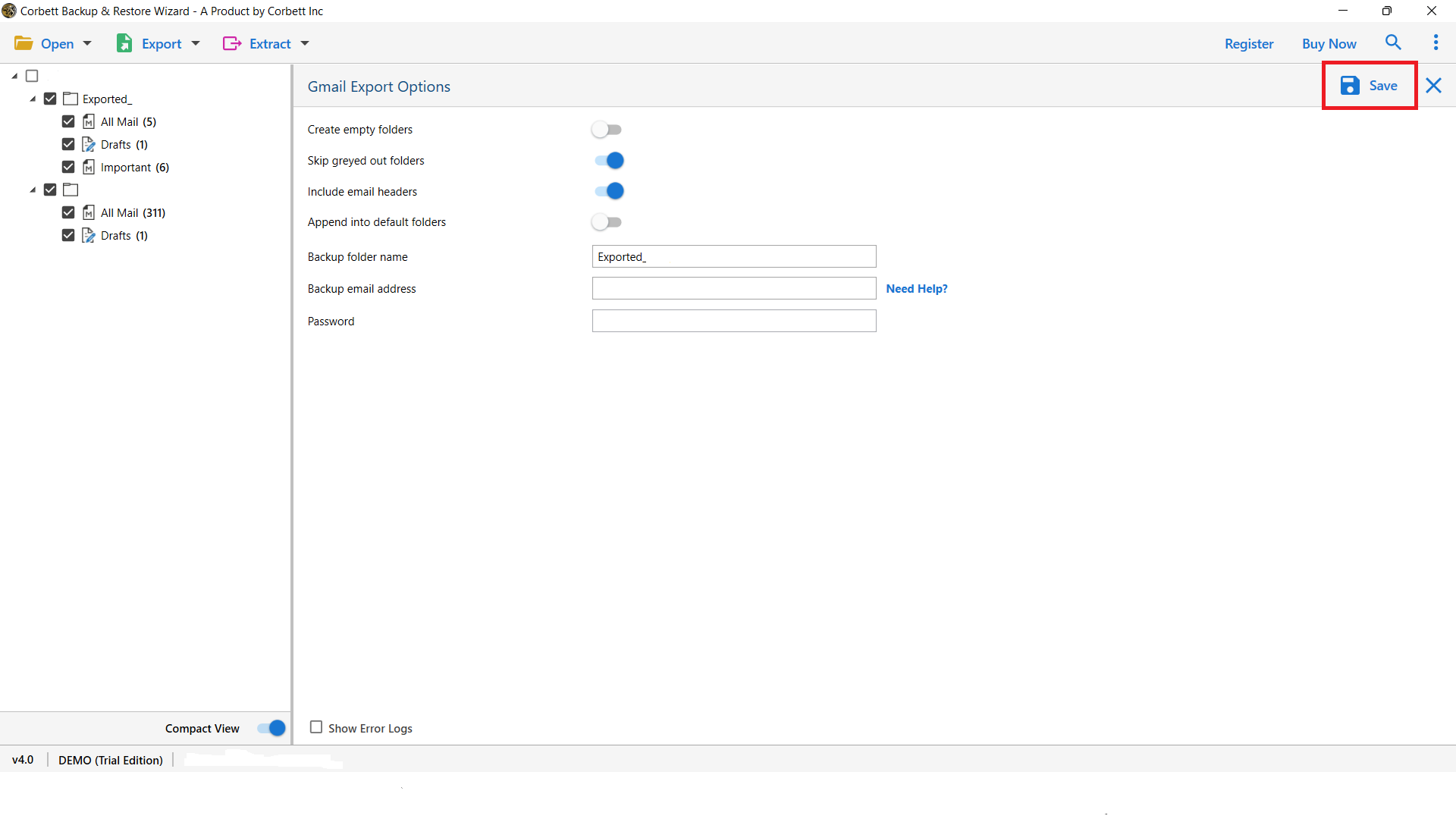Here’s How to Export SquirrelMail Email to Gmail/ Google Workspace Mailbox
Incorrectly executed Email migration can lead to data loss and inconsistent formatting of messages. So, to avoid that, we are here with this technical write up to tell you how to import SquirrelMail to Gmail/ G Suite account? Well, you have stumbled across the right post then. In this technical writeup, we will tell you the entire procedure using which you can move squirrelmail emails to G Suite account in a smooth and efficient manner.
SquirrelMail is a webmail client that allows you to access your emails from any computer with an internet connection. It is extremely simple to set up as well as easy to use. It comes with a variety of features with which you can customize your email experience according to you. SquirrelMail has the ability to send and receive emails, organize them into folders, create filters to automatically sort the incoming email messages and set up vacation responders.
On the other hand, G Suite (Google Suite) is a productivity suite for businesses. It comprises a number of applications such as Gmail, Google Docs, Sheets and Slides that help improve communication and collaboration. It is highly affordable and provides various beneficial features.
Reasons to Migrate SquirrelMail Emails to G Suite Account
There are an infinite number of reasons why users shift their data from SquirrelMail to G Suite account. So here we have shared the most common reasons why numerous customers favor to migrate.
- It is an all in one solution for users as well as businesses. It comprises numerous productivity apps including Gmail, Google Docs, Sheets, Chat and Meet.
- With G suite, users can collaborate on projects in real time. Moreover, it provides high security to its users and their data.
- It is cloud-based so you can access your G Suite account from anywhere with an internet connection.
These are a few reasons why people Migrate SquirrelMail Emails to G Suite. Now, coming to the methods you can use to import Squirrelmail emails to GSuite. Well, the only way to accomplish that is by using an automated software. It is because SquirrelMail and GSuite are totally different platforms. Thus, there is no manual method available to perform the task.
Furthermore, check out the next segment for the professional solution recommended by numerous experts. This shared solution is a direct approach to migrating your SquirrelMail data to GSuite account.
Manually Move SquirrelMail to Google Workspace Mailbox
There is no direct manual method whatsoever to transfer SquirrelMail emails to G suite. Therefore, numerous technical experts suggest that you choose a professional solution (such as the one shared further in the article) for a direct migration process without any hassle.
Expert Solution to Transfer SquirrelMail to Google Workspace Profile
For the professional solution, we have brought you the one and only IMAP Migration Tool by Corbett to help you accomplish the migration process with efficiency and reliability. This splendid software also supports bulk migration of your email messages. In addition, it is highly compatible with both older & latest versions of Windows OS.
Why Choose this Software?
- Secure email development.
- Get 100% cautious results without any information mishap.
- Proficiently supports bulk migration of email messages.
- You get an opportunity for selective migration as well.
- This utility engages you to perform enormous data development.
- Software allows to Backup SquirrelMail in multiple platforms including G Suite, Gmail, etc.
So these are some major reasons for why this tool is an expert favorite. Now, let’s move onto the necessary steps needed to execute the process with this tool.
Steps to Export SquirrelMail Emails to Gmail Account
1: Install and launch the Corbett Squirrelmail Email Migration Tool and hit on the Open option in the top menu bar section
2: Select Email Accounts from the drop-down menu and click Add Account.
3: Fill out the Squirrelmail email credentials and verify the Advanced Settings for the email id.
4: Pick Gmail from the Export category in the top navigation bar.
5: Enable the required options as per your need and write down the Gmail id to transfer Squirrelmail emails. To easily export Squirrelmail emails to Gmail, select Save.
To directly export SquirrelMail emails to Gmail, follow the step-by-step instructions. By selecting the Open Gmail option, you can view the exported files/folders immediately in Gmail. You can also backup your Gmail account data using the Gmail Backup Wizard.
Time to Wrap Up
In this article, we discussed how to export Squirrelmail emails to Gmail account. We shared a top-notch method for you to migrate your emails from Squirrelmail to Google Workspace mailbox. Since there is no direct manual approach for this migration, technical experts highly recommend users opt for the above-shared automated approach for a secure and reliable process.