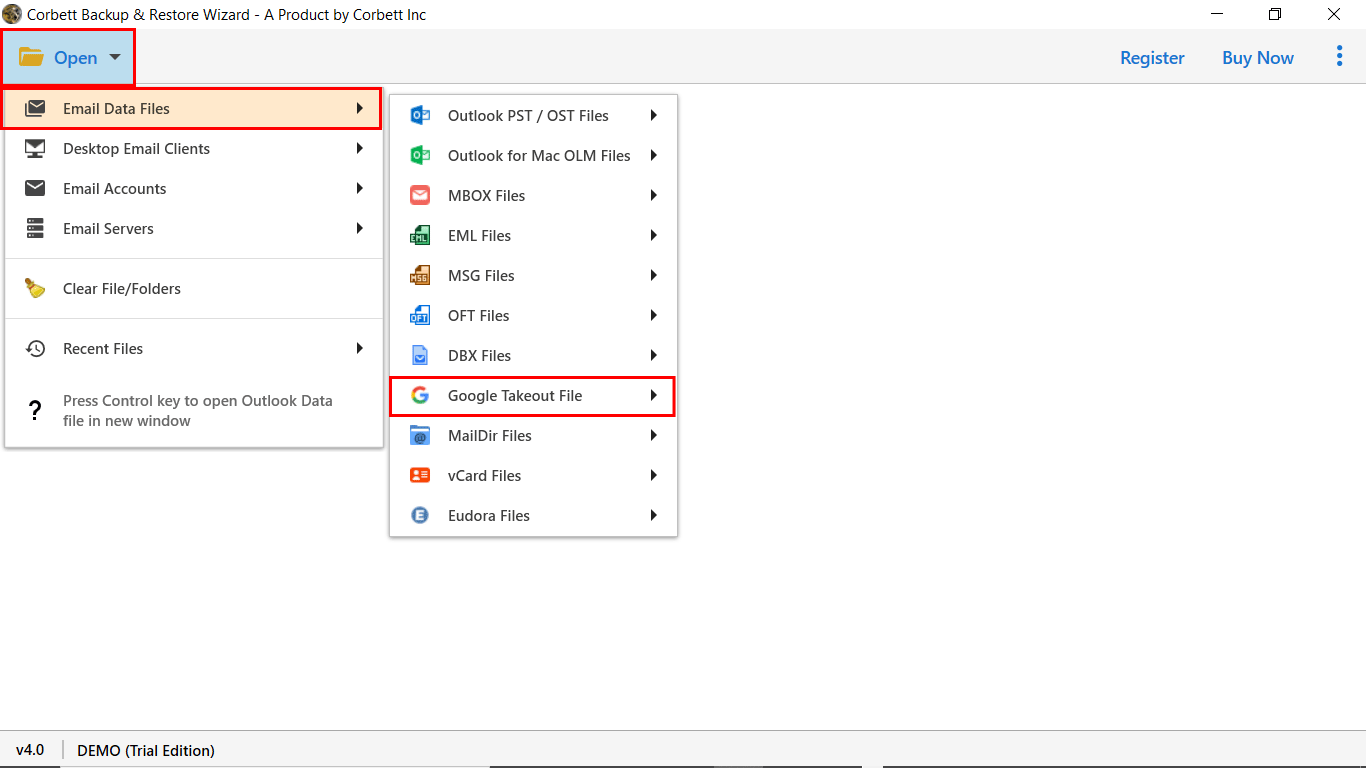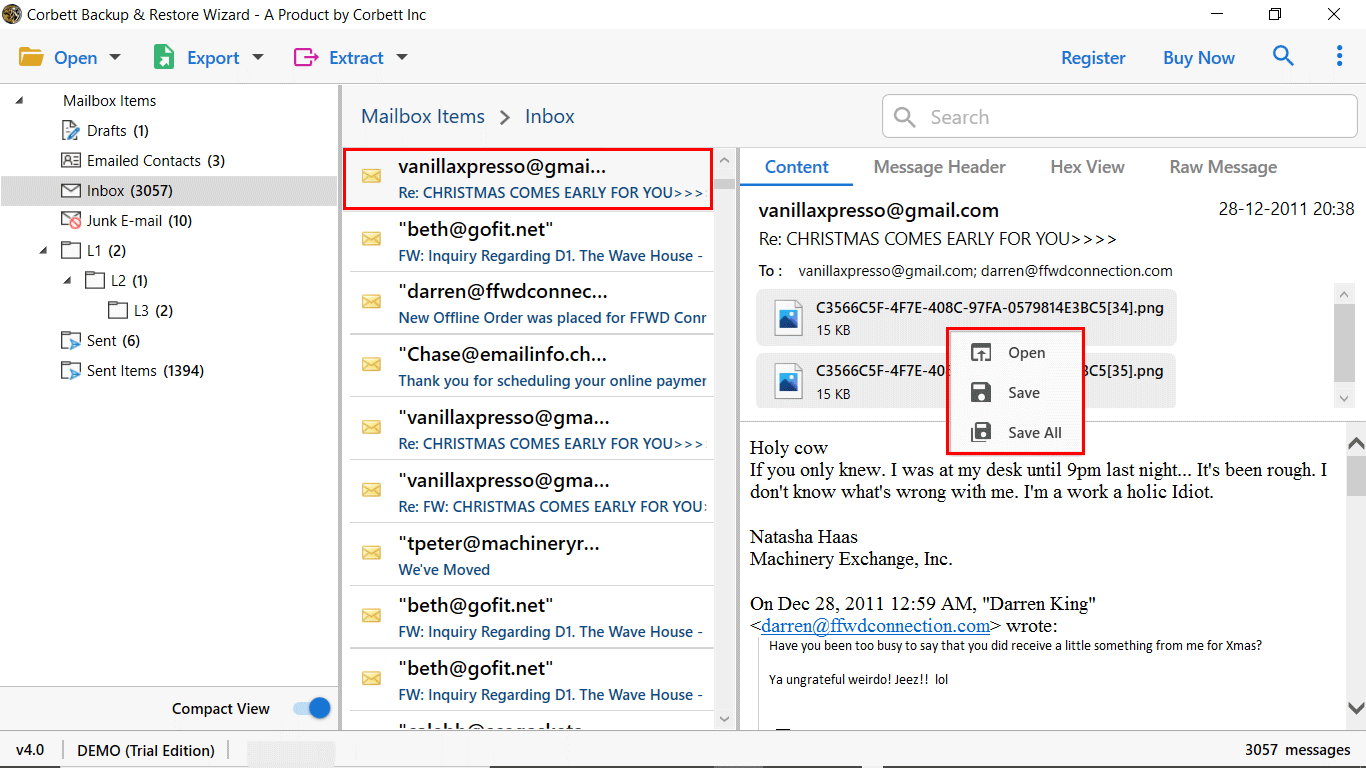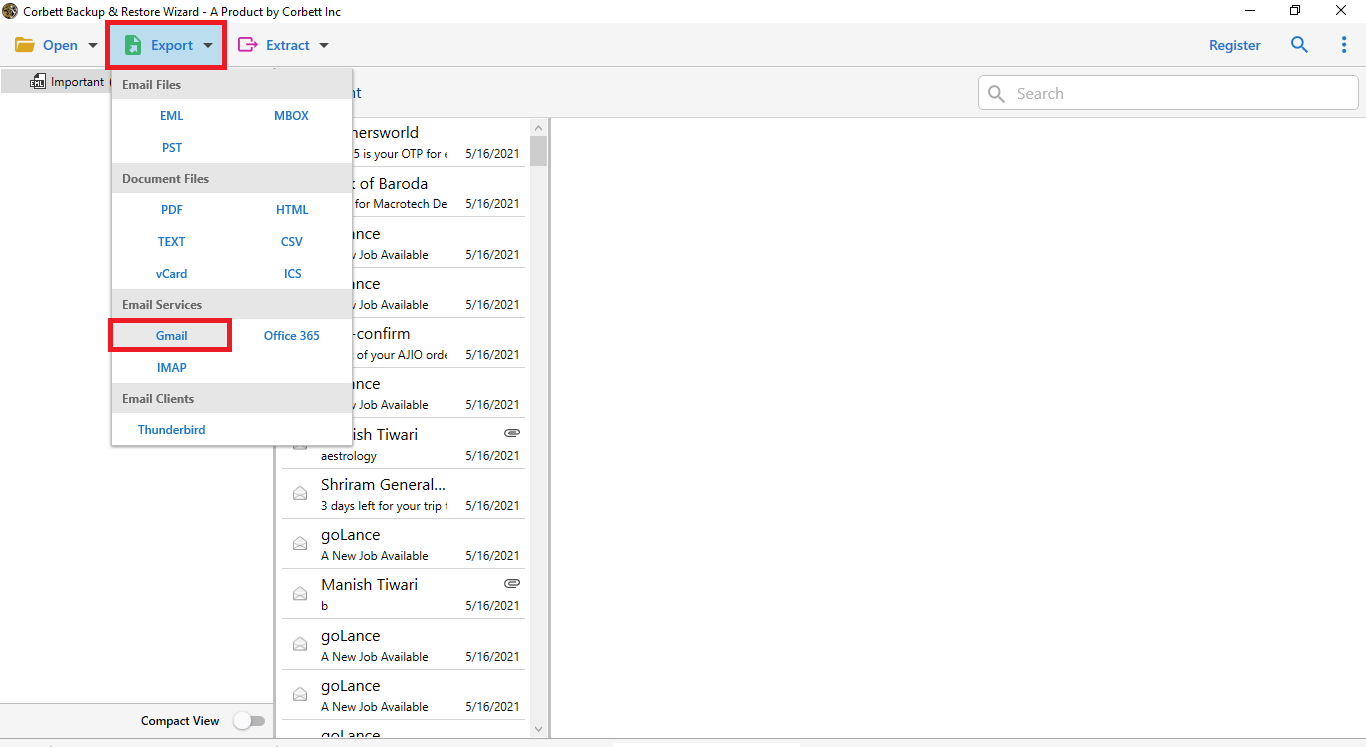How to Import Google Takeout Data to a New Gmail Account?
Gmail is a world known email client with billions of users across the globe. Oftentimes users have data that they need to transfer to another account, however, the accurate procedure to do so is not known to many. Thus, we have drafted up this technical writeup for you to know how to import Google Takeout to new account with complete zip folders. So, go through this article in order to obtain the solutions and guidance on how to import Google Takeout data to new account with utmost safety and efficiency.
Overview
Google Takeout, is a service by Google Inc. with which you can download all the things you have ever used in your Google account. You can download all your Google data including your emails, contacts, images, videos, etc. in a .zip or .tgz file. When you extract Google Takeout Zip, you obtain your data in MBOX format. In summation, Google Takeout is a great way to take a backup Gmail emails locally on your computer.
Now the question is how can you import Google Takeout to New Account with Complete Zip Folders. Well, there is no direct or manual method to accomplish this task. Therefore, technical experts greatly recommend using a professional tool in this situation. And thus, we have explained how you can do so in a simple and proficient way. Upon explaining that, we will also share the steps on how to get your Google account data using Google Takeout. So, let’s see how to execute the process.
How to Import Google Takeout to New Account? – Manual Method
In this method, we will use Thunderbird to import Google Takeout files to a new account. Follow the following steps:
- Firstly, download Thunderbird on your system.
- Then, set up the Thunderbird account by following the guidelines.
- After that, go to the settings option.
- Now, select the Add Mail Account option.
- Add the Gmail account using the login details.
- Further, go to the settings and then navigate to Addons and Themes to add ImportExportTools NG.
- Right-click on the local folder and select ImportExportTools NG to import Google Takeout to the Thunderbird folder.
- Now, drag the imported Google Takeout data and drop it into the configured Gmail account.
Drawbacks:
- Time-consuming: Uploading the Google Takeout files individually can be time-consuming for users who have large data files.
- Technical knowledge: Users may require some technical knowledge to use this technique.
- Not direct: For using the manual method, the user needs to use email client, such as Thunderbird.
Import Google Takeout to New Account with Expert Way
Since Gmail doesn’t offer any way to transfer Google Takeout data to new account, we have brought a solution specially designed to resolve this issue. Corbett Google Takeout Converter is a magnificent program to easily upload Google Takeout to new account. This software is a well-designed tool that is 100% risk-free. Moreover, it has extensive features along with an interactive GUI.
Steps to Import Google Takeout to New Gmail Account
- Launch Google Takeout Import Wizard on Windows.
- Click on Open >> Email Data Files >> Google Takeout.
- Upload & Preview the Takeout emails in 4+ modes.
- Now, click on “Export” tab & select “Gmail” option.
- Click “Save” to import Google Takeout to new account.
So, these are the simple steps to import Google Takeout data to new account. Here are some of the advanced features of this tool.
The Software’s Remarkable Features
- 100% Genuine Result: The application preserves the Google Takeout email folder hierarchy in its original condition. It also keeps the internal components and folder structure consistent throughout the procedure to import Google Takeout to new account.
- Simple graphical user interface: The software interface is easy to navigate and completely secure, making it suitable for all novice or technically sound users.
- Transfer Google Takeout to New Account Effortlessly: With this software, you can easily upload Google takeout archives to multiple platforms in an easy and efficient manner. In addition to that, the solution protects all of your personal data.
- Upload Mass/Multiple Google Takeout Files: By using the Select Folder option, you can bulk transfer Google Takeout files to another Google account.
- Importing Option: This application offers a variety of additional ways to import Google Takeout data to another account mailbox. You can choose email file formats, cloud email applications & document formats to store Google Takeout data.
- Compatibility with all Windows OS: This tool works with all Microsoft Windows editions, including the most recent and older versions, for instance, Windows Server 2012 and others.
Questions? We Have Answers!
Q) How to upload Google Takeout to new account?
- Download & Install the Software.
- Click on Open >> Email Data Files >> Takeout.
- Browse & upload the files to the software panel.
- Preview the data and click on Export >> Gmail.
- Lastly, click save to import Google Takeout data to new account.
Q) What data I can transfer from Google Takeout to another account?
Users can easily upload Google Takeout emails with attachments to 100+ IMAP accounts with all information & hierarchical data.
Q) How to Import Google Takeout to Another Account for Free?
- Install Thunderbird.
- Now, Click on File >> Add Account.
- Provide Gmail Account Details & Setup your profile in Thunderbird.
- Then, Create a New Folder in your Gmail Account.
- Use Thunderbird Import to add Takeout File in Another account.
Q) How to Use Google Takeout Services?
- Go to https://takeout.google.com/settings/takeout
- Next, select the Download data option in your Google account.
- Deselect all, then choose the mail option from the list.
- Choose “Send download link by email” from the delivery method.
- Select the required settings, then click the Create Archive button.
Conclusion
In this article, we explained how you can import Google Takeout to new account without any difficulty. Since there is no direct manual method available, we brought an impeccable solution for you to achieve the task. Moreover, the above-mentioned method is recommended by numerous technical experts. This method is known for its high reliability and great simplicity that offers a quick & easy way to import Google Takeout data to Gmail account.
Read More Related Articles: