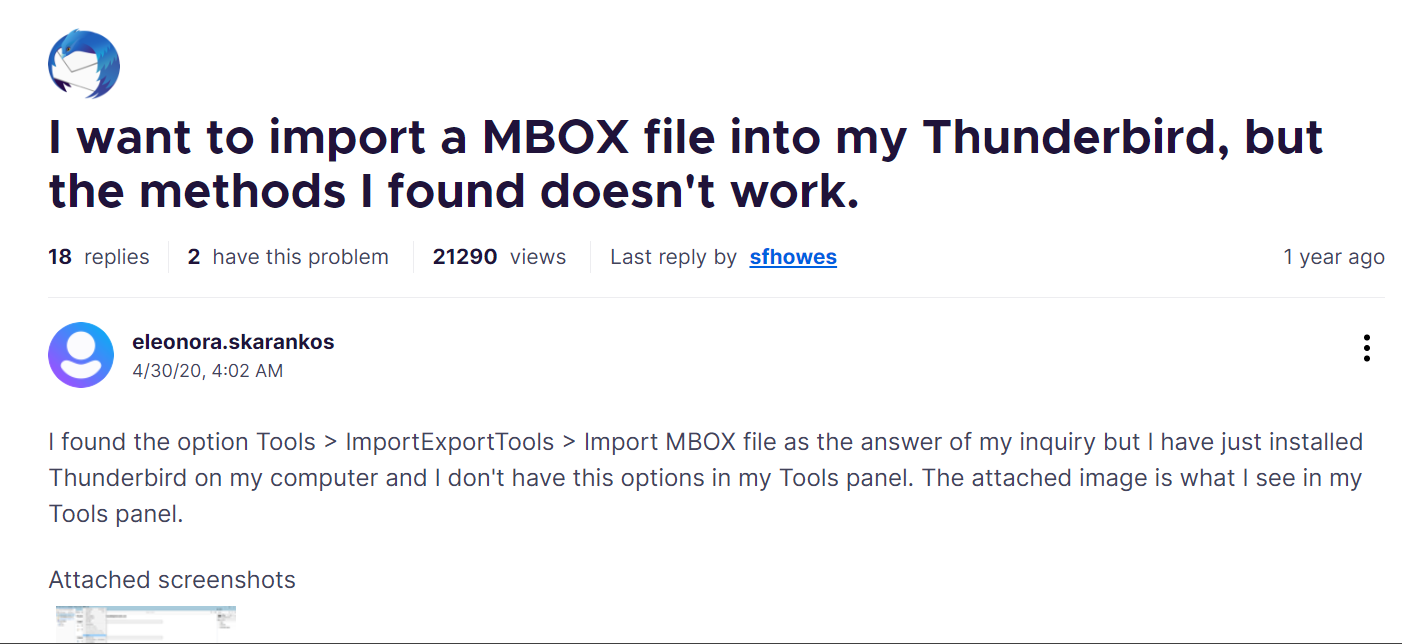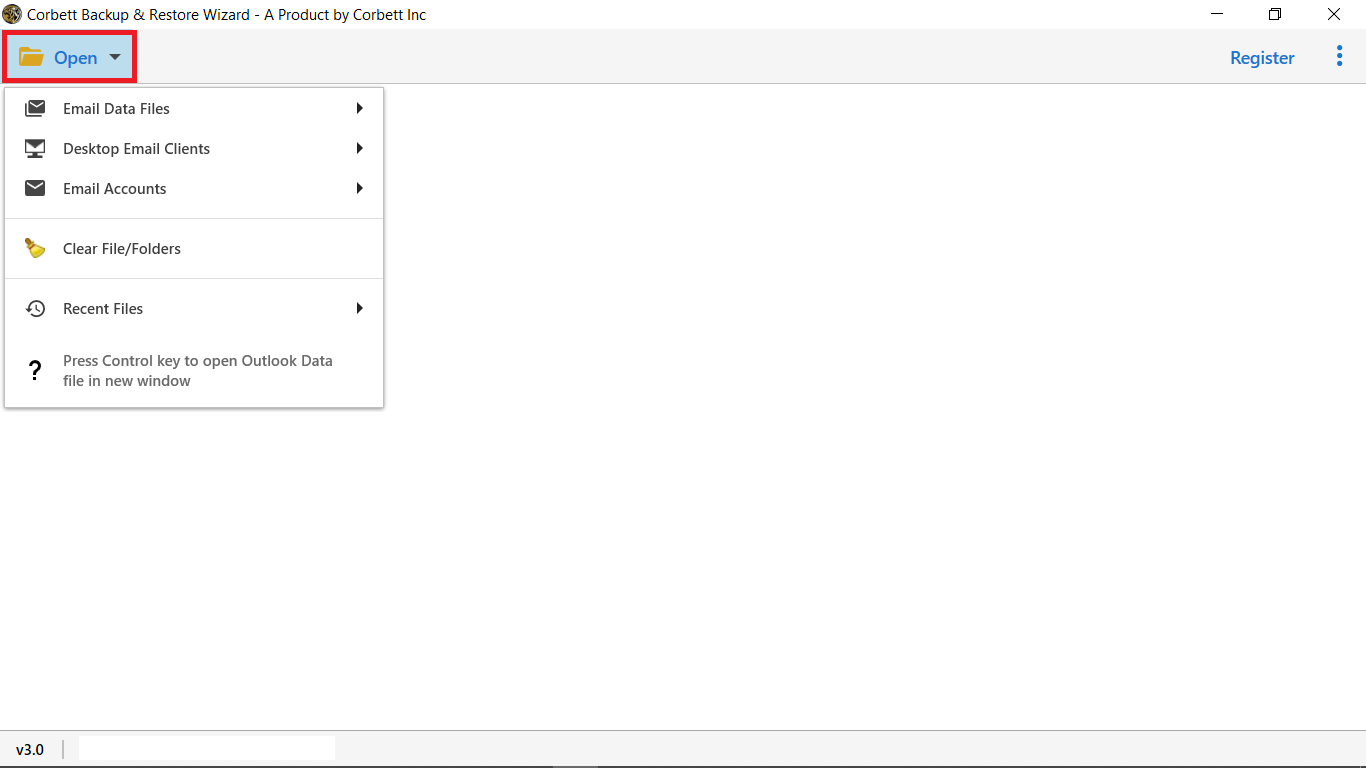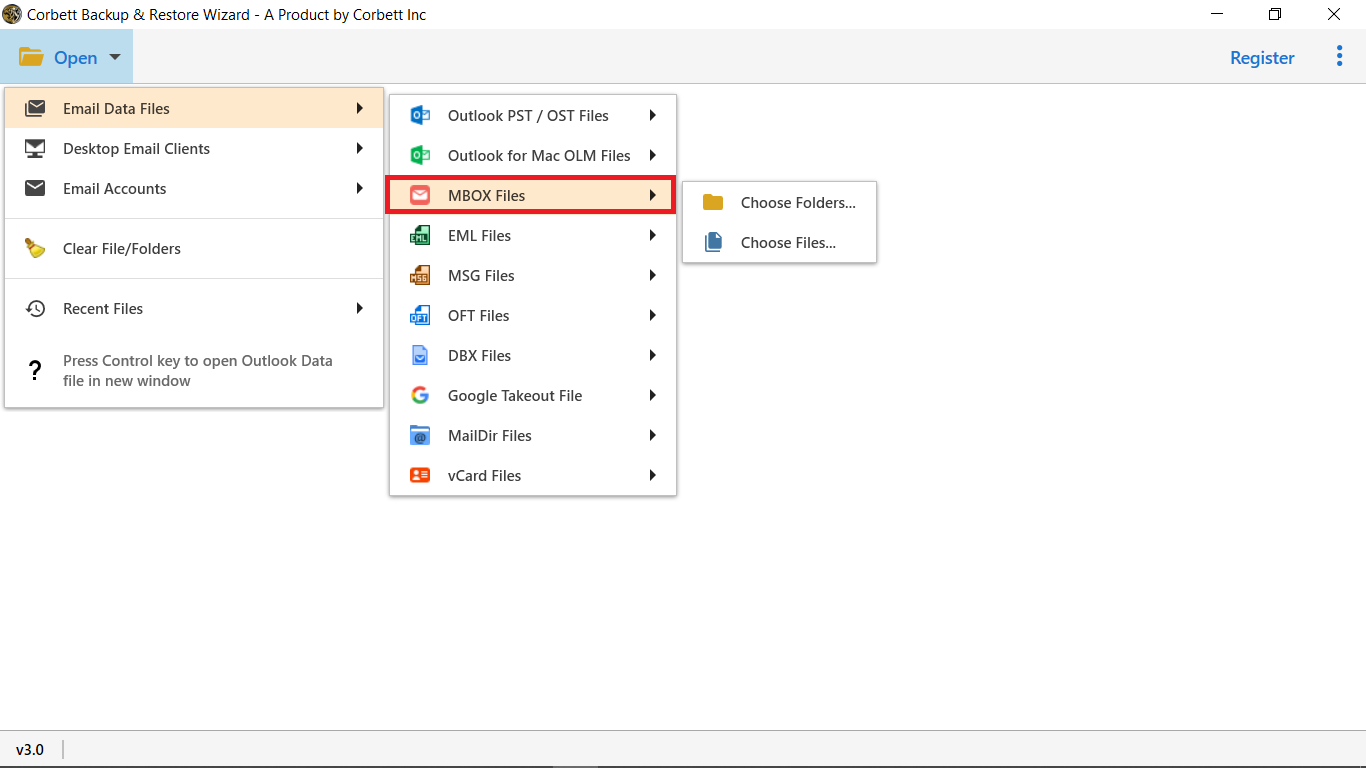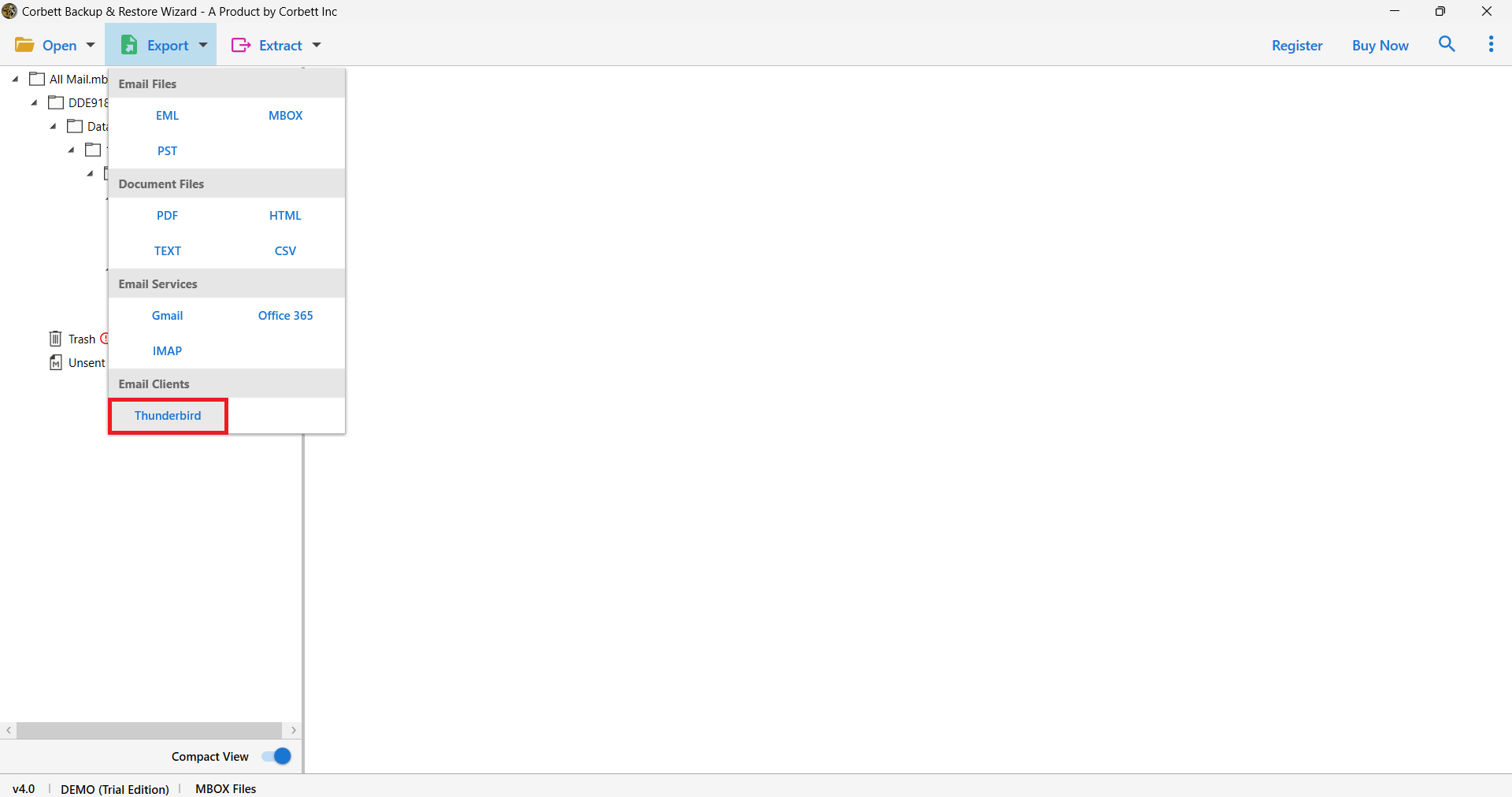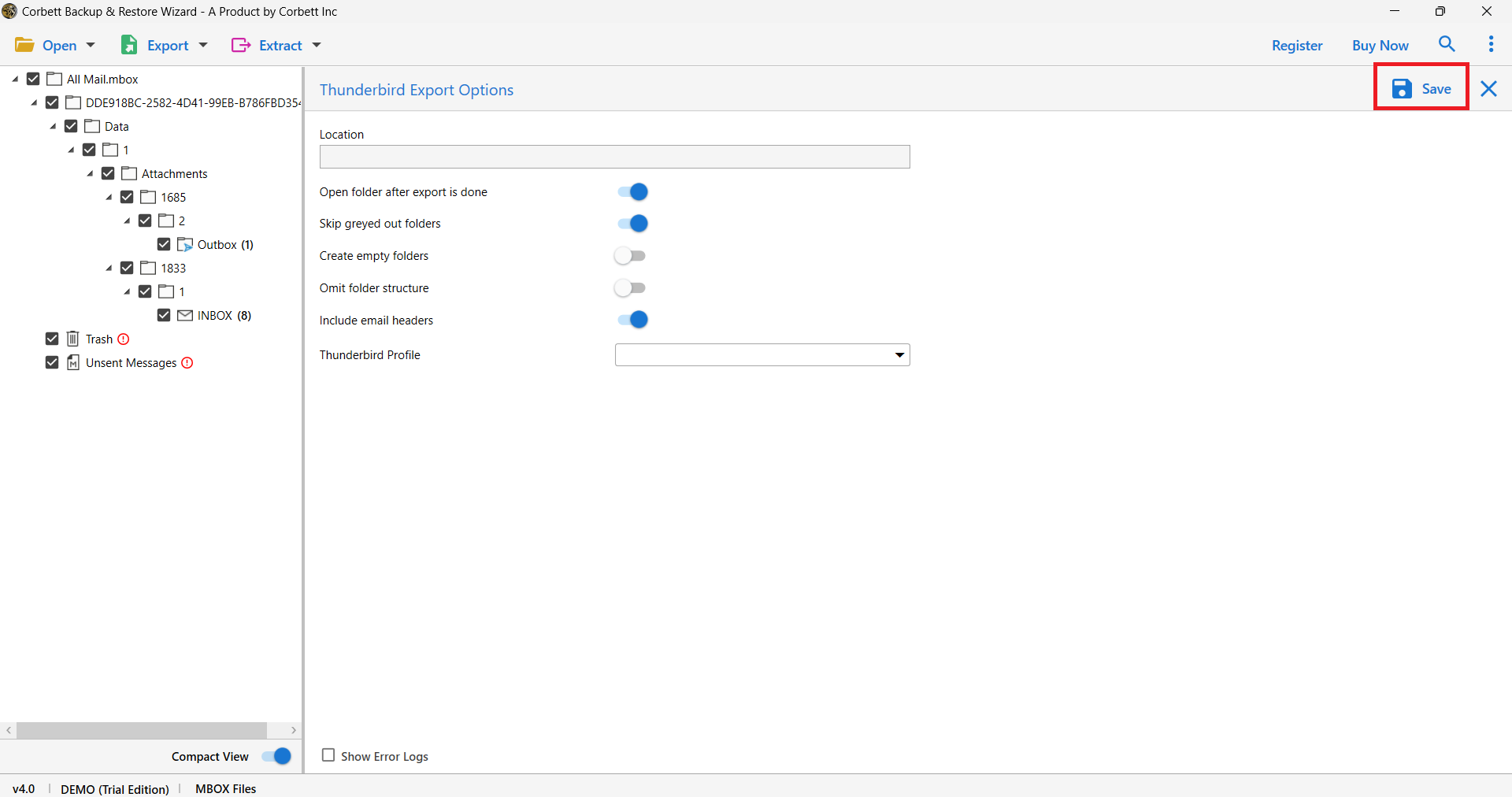How to Import MBOX to Thunderbird Account? [Basic Guide]
An MBOX file is an archive of emails. It is supported by numerous email clients and platforms including Thunderbird. For instance, when you export your data from Google Takeout, you get it in an MBOX file.
On the other hand, Thunderbird is an open-source email client available for free of cost. This is a major reason why Thunderbird as an email client is a great deal for many individual and group users. Its upgraded features are what fascinate users to use it as their default email client. So, even if users have MBOX files from other programs, they want to transfer those MBOX to Thunderbird. This process can help you easily open MBOX files without any difficulty.
Possible Reasons for Transferring your MBOX Files into Thunderbird Account
In this segment, we cover some common reasons why you or other users want to import their MBOX files to their Thunderbird account.
- You want to change your email client to Thunderbird.
- You are switching from Gmail to Thunderbird account, and with the Google Takeout, you have MBOX files which you want to import to Thunderbird.
- Or you want to merge multiple Thunderbird accounts into a single account.
There are plenty of reasons to import MBOX files to the Thunderbird account with complete mail account data. Now, let’s move on and see what are the preferred techniques to accomplish the said task.
Manually Import MBOX to Thunderbird Using Copy/Paste Command
- Open Mozilla Thunderbird in your system
- Select, then right-click on the “Local Folders” option then select “Account Settings”
- In account settings, browse “Local Directory”
- Copy your MBOX file folders in the Local directory location
- At last, restart Thunderbird application
Add MBOX to Thunderbird Using ImportExportTools NG
- Start Thunderbird.
- Right-click on the “Local Folders” option and select ImportExportTools NG.
- After that select “Import MBOX file”.
- Next Files mbox import window will open and select the option as per your requirement and hit OK.
- In the next step, browse the save MBOX file to import into Thunderbird.
So these are both of the commonly followed manual procedures to import MBOX to Thunderbird. However, these methods come along with some drawbacks that make these methods unworthwhile to use. We have mentioned some of them here.
Drawbacks of the Manual Methods
- You have to install the ImportExport addon first in order to use the method
- Newer Thunderbird versions do not support add-ons
- These methods do not ensure full security of your data during the process
- Due to open sourcing, your vital data is prone to hacking or data loss
Moreover, below is a screenshot image of a user’s review where the manual method didn’t work for them.
This screenshot is a major example of why experts and most users stay away from manual methods. Therefore, to overcome these gaps and hurdles, we have brought you an automated solution to resolve the issue.
How Can You Export MBOX Files to Thunderbird Smoothly & Securely?
Our data is vital, so, whenever it comes to migrating data from one place to another, it is always the best choice to go for a professional solution. Even so, numerous technical experts advise users to opt for an automated solution. This is because a professional tool is 100% reliable and is specially designed to resolve the issue. A great expert recommendation is this Corbett MBOX Converter Tool. This splendid software offers many great features to its users which ensures that the whole process is smooth and hassle-free.
Moreover, This MBOX to Thunderbird Converter provides complete security and safety to your data. Thus, your data is fully protected from harmful attacks and viruses. In addition, it also doesn’t store your information and doesn’t share your information with any other third party.
4 Quick Steps to Import MBOX Folders to Thunderbird
- Launch and start the Corbett MBOX Importer on your Windows PC and then, click “Open”.
- Next, select “Email Data Files” >> “MBOX Files” >> Choose MBOX files or Folders. Pick and upload your MBOX data as per your requirements and preview it in the software panel.
- Afterward, select “Export” >> “Thunderbird” from the drop-down menu.
- Lastly, click on the “Save” button to start importing MBOX into Thunderbird.
Upon selecting the Save option, your data will start importing into Mozilla Thunderbird. After that, the MBOX to Thunderbird Converter application shows you the Open Thunderbird option to view the resultant files.
Splendid Features of the Corbett MBOX Importer
- Provides complete safety and security to your data.
- Maintains complete file structure and folder hierarchy.
- Provides quick and advanced search options to find MBOX email.
- Multiple email preview modes with data forensic modes.
- One can also easily extract MBOX attachments using this utility.
- Moreover, it also efficiently extracts email addresses from MBOX files too.
- Save MBOX contacts, and calendars, into ICS and CSV files.
- Import MBOX files with complete Email Attachments.
- Directly export MBOX into Mozilla Thunderbird, Gmail, Outlook, and more than 100+ IMAP Accounts.
These are some of the benefits and exceptional features that come with this software. These functionalities make the tool an exceptionally great choice of solution for users looking for reliable and hassle-free results.
Final Verdict
In this article, we discussed various ways of importing MBOX to Thunderbird; both manual and automated. The manual methods are free, however there are some limitations that you may encounter. But, the automated method is an easy and secure way to change your files. Many experts recommend this solution because of its advanced features. So, if you are unable to open the files in Thunderbird, use this software.