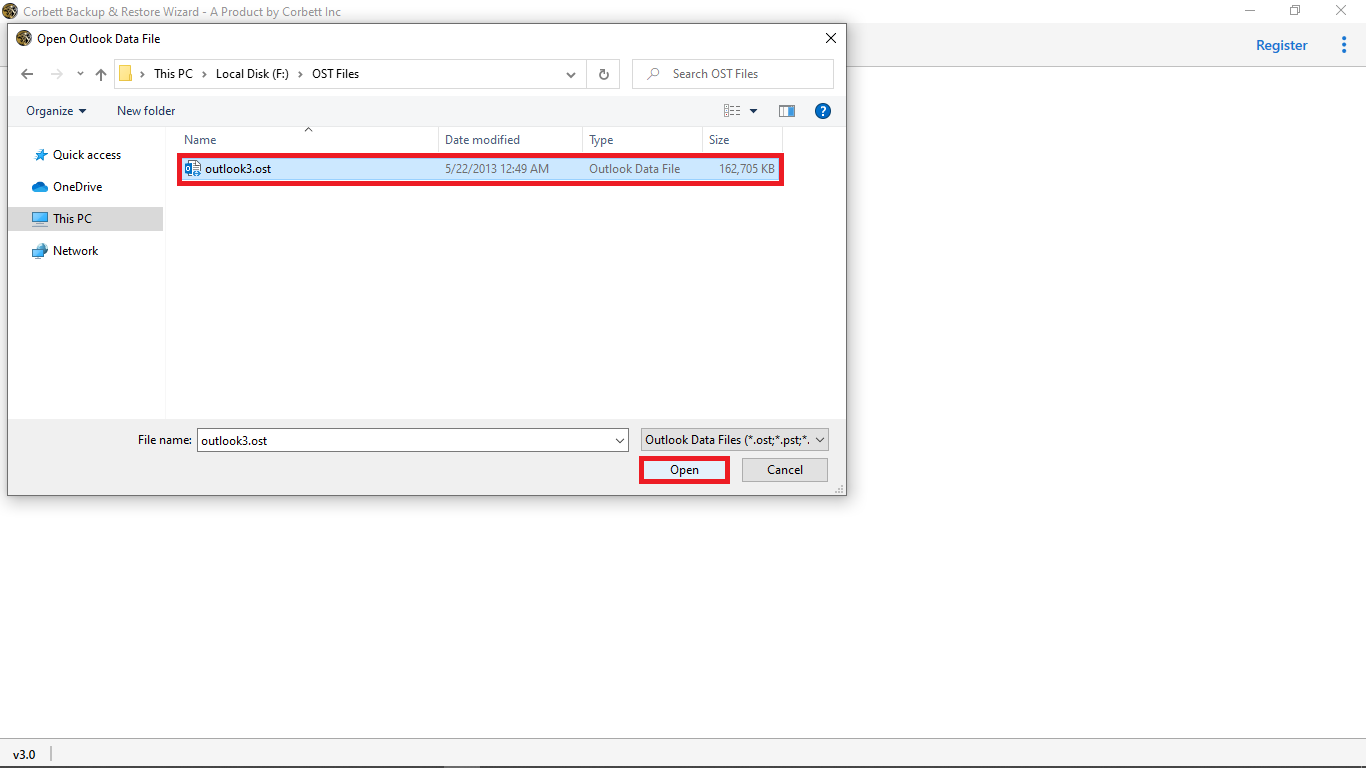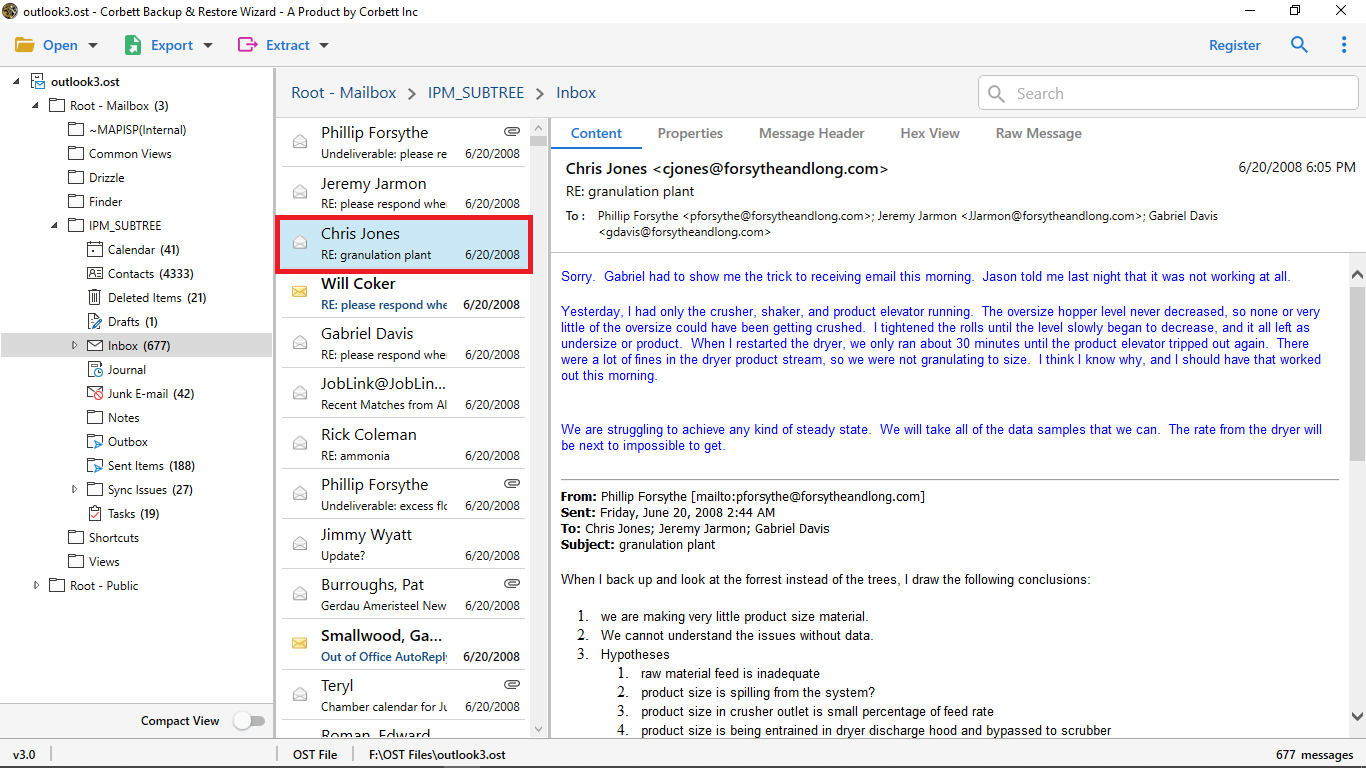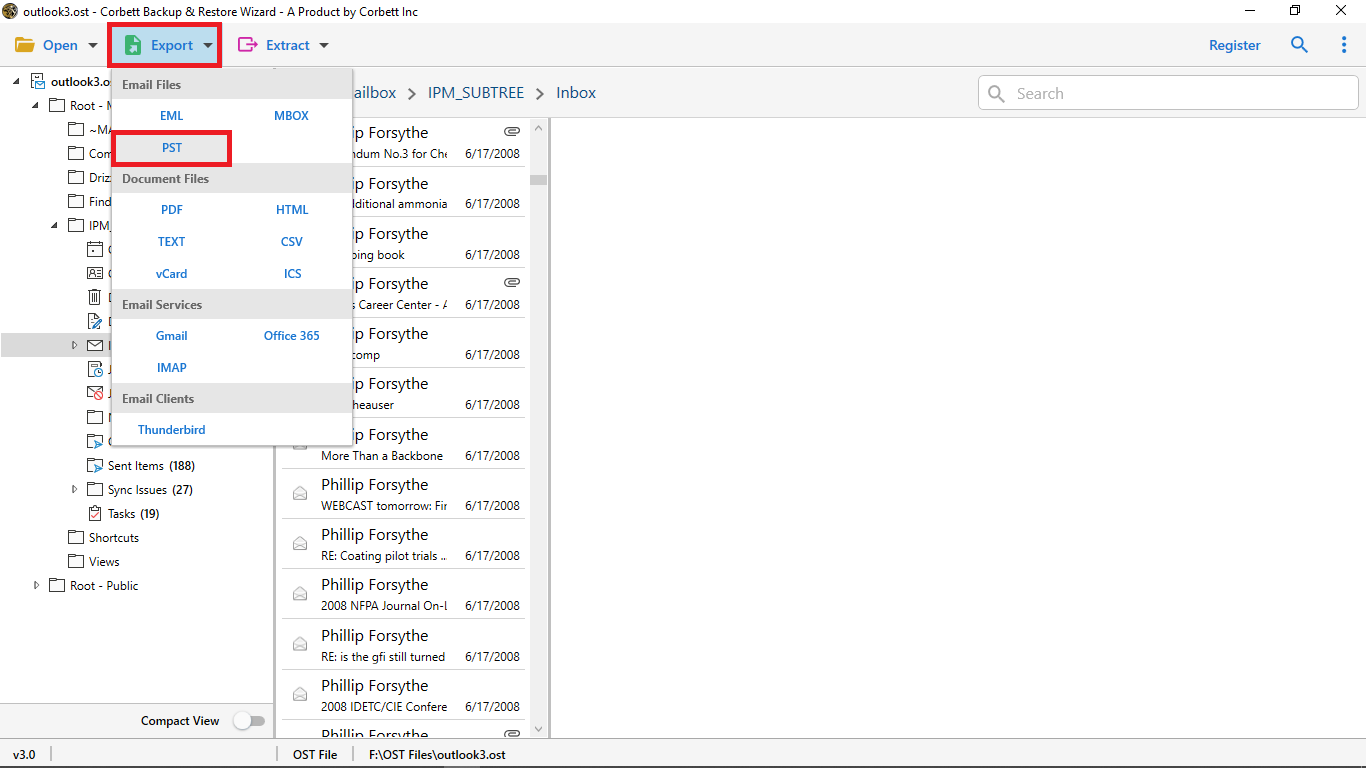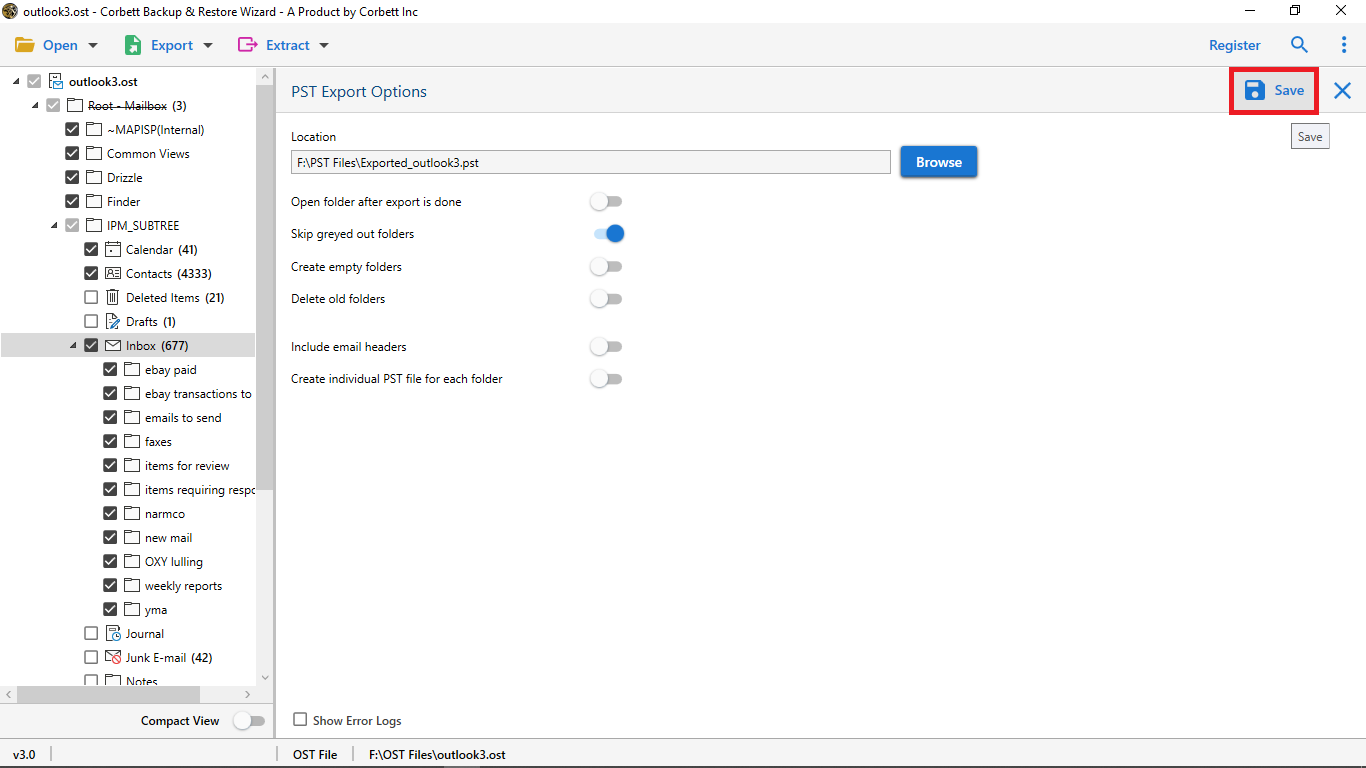How to Copy OST File to New Computer With/Without Outlook?
Want to move your OST file from your old computer to new one? This article will provide you two smart methods to “transfer OST file to a new computer”. Get ready we will guide you in the migration process of your OST files.
OST File – An Overview
OST file is an Outlook offline file that contains Outlook data in offline mode. With the help of this file you can view and edit your data when Outlook goes offline. The application goes offline when there is no internet connection. The OST file is created when MS Outlook syncs with Microsoft Exchange or Office 365.
The purpose of this file is to access your Outlook data offline. This will make it easier for users to get their Outlook files even if there is no internet. Now that we know about the OST file, we go back to our main topic of moving the Outlook OST file to a new computer. But, Why you need to migrate the files, this will be discussed below.
Reasons to Move OST Files into a New PC
When a user transfers their data from one computer to another there can be many reasons behind this. Which we have mentioned below.
- The first reason is that you are upgrading your computer, that’s why you have to transfer the OST file. It is the most common factor of the problem.
- Creating OST backup files in another computer to help you secure your important data.
- Your workspace has changed and you need to copy the OST file to another desktop.
So these are some of the circumstances where you are required to transfer the OST file to a new computer. Now, when you move your file there are some things you have to pay attention to before going through the steps. which we have described below.
Preparation before the Migration Process
There are a few things you need to keep in mind before migrating your data to avoid any problems during the process. Therefore, we have mentioned all these points to understand the transfer process more clearly.
- The first important thing is to take a backup of your OST file before transferring. So that, if anything happens and you lose the data, at least you will have the original data.
- Make sure that your Outlook is fully synced with Exchange server or Office 365.
- Keep your Outlook up to date on both the computers as there are chances of issues with the program.
- The most important thing you have to mind is the location of the OST file. Search and find the location of local Outlook data folder by following the path: C:\Users\\AppData\Local\Microsoft\Outlook.
Following These prerequisites helps your work much easier and avoid making mistakes. Now, we will see the methods that we have found on the internet.
Manually Transfer OST File to New Computer
To migrate OST file to new computer, we use USB drive to copy OST file from your old PC. Then, connect the same device to the new computer and paste it to the computer. It is an easy way to migrate your data in other desktop. To understand clearly, follow the steps below.
- Attach Pen Drive or any USB cable on the computer that contains the OST file you want.
- Go to the location of your OST file and copy it in the drive.
- Remove the USB and connect the same to the other PC.
- Paste all the files in the secured location, now your files are in the other desktop.
By following these steps, you move the OST file to another computer. It is a free method, but moving the OST file is not easy as there can be issues during the process, which we will discuss below.
Problems with Manual Method
- To transfer your OST file, the file must be connected with your Outlook profile.
- This solution cannot be used with the orphaned OST file. As it is not linked with the Outlook profile.
- You may have issue migrating OST file that has reached maximum size.
- Outlook installationis needed to migrate your files.
Therefore, an OST file is not an easy file to migrate to another computer. But, there is an alternative method available to help you in your process.
What do Experts Suggest for Transferring OST File to A New PC?
To get your OST file in another computer, we will make our process easier by changing the file into the PST format. With the help of Corbett OST to PST Converter we can easily move Outlook OST file to another computer. The software is for Windows PC and with the help of the tool users can easily open OST file without Outlook. You will not have any problem using the tool as its user-friendly interface allows you technical and non-technical users to use the utility. To use the software follow the steps below.
Steps to Copy OST Files to New Computer
- Download Corbett OST File Converter. Click “Open”, “Email Data File” and “OST File” option.
- Open your OST file by going to the location.
- The OST file will be shown in front of you. Preview the files.
- Click on the “Export” option, then select the “PST” format button.
- Browse the location and then click on the “Save” option.
After following the above steps to convert your files, you can easily transfer the exported PST file to another computer. To migrate the files, USB ports can help you. Just attach it to the desktop and copy and paste the files. If you have attached file in your Outlook account, you can use this software to easily restore OST file in Outlook.
Concluding Words
When users move their OST files from one computer to another, they face many challenges. That’s why, this article helped you to transfer OST file to new computer. Here, we also understand the reasons to migrate your files and the two methods to move the data.
The USB device is used in both the techniques manual and professional, however using manual method thre may have issues. Professional software makes the process easier by converting your file into the PST format. Hence, these two methods are available to move OST files to the new PC.