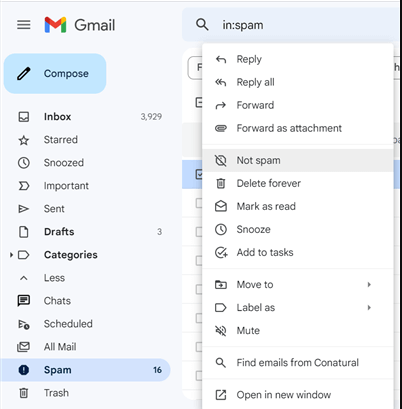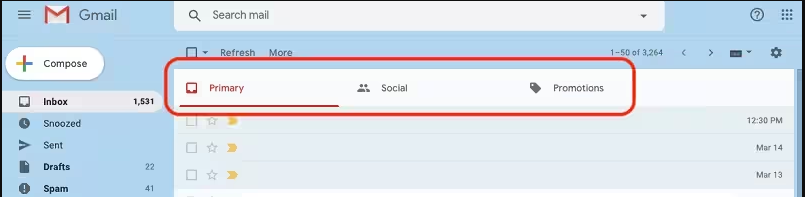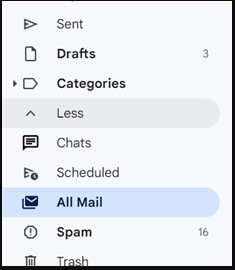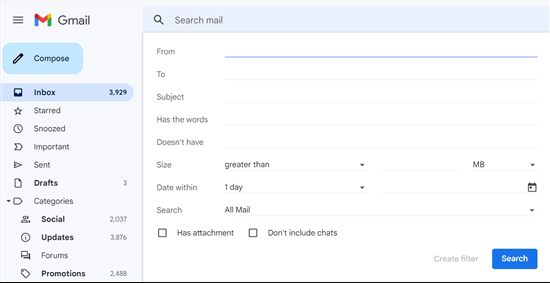How to Restore Gmail Emails Disappeared From Inbox?
Have your Gmail emails disappeared from inbox out of nowhere? Worry not! You have reached the right post. This write-up explores the solutions for when your Gmail messages are missing out of the blue. In this article, we will help you retrieve your lost emails from your Gmail inbox folder. In addition to that, we will also shed light on why you suddenly can’t see Gmail emails in your inbox. So, what are we waiting for? Let’s retrieve your disappeared Gmail emails.
In this digital era, most of our work is based online. Consequently, email inboxes have become the second home. What if one day you find your Gmail messages are missing from your inbox? Undoubtedly, those emails contain crucial information, thus, it is natural to panic regarding the disappearance of the emails. However, do not worry! We have drafted this write-up to help you out and recover your missing Gmail emails. This article will help you if:
- Emails aren’t coming to your inbox.
- Some of your Gmail emails are missing.
- Your inbox is empty and all your emails have disappeared.
So, let’s get started with the article and learn why you face the disappearance of emails from your Gmail inbox. Upon learning the reasons behind the issue, we will dive straight into the solutions you can try out to solve it. Along with that, we have also shared an expert tip that will help you immensely in avoiding problems like this from rising.
Why Have My Emails Disappeared From My Gmail Inbox?
Emails might skip your inbox due to various reasons, for instance, if they are accidentally deleted, archived, or marked as spam. Let’s further discuss the reasons behind the issue.
- Accidental Deletion: One of the top reasons behind the disappearance of emails is users accidentally deleting them. Thus, you may have already accidentally deleted the emails you are trying to find. To avoid such problems, keep your Gmail inbox organized.
- Misplacement of Emails: Another reason you could find your Gmail emails are missing is maybe you moved your emails to another folder or perhaps labeled them incorrectly which could be causing them to skip your inbox. Review your labels thoroughly and examine how you have set them up to avoid this issue in the future.
- Incorrect Filters: Users can set up different filters for their incoming Gmail emails. These filters help in directing certain emails away from the main folder to maintain an organized inbox. Therefore, you may have filtered emails that you are trying to find and set up its action as auto-delete. To review your filter settings, click the “Settings gear icon” >> “See all settings” >> “Filters and Blocked Addresses”.
- Forwarding Issues: Another possible reason could be you are unknowingly forwarding your incoming emails to another address without even realizing it. To rectify this mishap, simply select “See All Settings” >> “Forwarding POP and IMAP”. If any, the forwarding addresses will appear at the top of the screen. Delete the ones where you do not wish to forward your emails.
These are the most common reasons for the disappearance of emails in your Gmail inbox. Other reasons may include a glitch in your system, a storage space deficit, and messages being flagged incorrectly. Moving further in the article, we will see how you can retrieve them. So, let’s dive in.
How to Restore the Missing Gmail Emails?
- Check your Gmail trash bin & spam folder
- Check out the promotions and social tabs
- Review your Gmail archived folder
- Utilize the Gmail search function
- Optimize your browser and clear browsing data
- Use an expert automated utility
These are the top solutions to recover our disappeared Gmail emails. We will explain each of the listed solutions in detail as we move further in the article. Afterward, we will also discuss an expert-suggested tip to avoid falling into issues like these. So, let’s dive right in.
Check Your Gmail Trash Bin & Spam Folder
The first step you need to take to restore your missing Gmail emails is to check your Trash bin and Spam folder. For instance, you could have accidentally deleted an email, moving it to the trash folder. Similarly, Gmail could have marked the email as spam, which would’ve made it skip the inbox folder and end up straight in the spam folder. Thus, thoroughly search into these folders until you find your missing email/s. If you find your missing Gmail messages in the Spam Folder, follow the instructions given below.
- Step-1: Locate and right-click on the missing email in your Gmail spam folder.
- Step-2: Select the “Not Spam” option from the menu and the email will shift to your primary inbox.
Remember that Gmail saves the Trashed and Spam emails only for 30 days. After 30 days, it automatically deletes the email/s permanently.
Pro Tip: To avoid losing your crucial emails, take a local backup of your mailbox and delete everything unnecessary afterward. This significantly helps in maintaining a cleaner and more organized mailbox. However, users sometimes also report their Gmail storage is full even after deleting emails. Thus, make sure you use a reliable utility for backing up your email messages without such risks and issues.
Also Read: What to do if my Gmail account getting lots of spam emails?
Check Out the Promotions & Social Tabs
If you didn’t find the missing Gmail email in the spam folder, it could be in either the Social or the Promotions Tabs. This is because the new Gmail interface automatically categorizes and places your incoming emails in the Primary, Social, or Promotions tab. Consequently, if you don’t find the emails you are looking for in the Primary tab, then they may be resting the either the Social or the Promotions tab according to Gmail’s default categorization. You can locate these tabs at the top of your inbox beside the Primary inbox tab.
If you find that your emails are being redirected to these tabs, follow the steps given below.
- Step-1: From the left menu panel, click on the Social or Promotions tab under the Categories section.
- Step-2: Select the checkbox next to the redirected emails, and click on “Not Social” or “Not Promotion” from the options provided at the top.
That’s it! That is all you gotta do to ensure Gmail doesn’t further automatically redirect the emails to any other folder than the Primary one. Let’s move on to the next solution and see what you can do if Gmail emails disappeared from inbox.
Review your Gmail Archived Folder If Your Gmail Emails Disappeared From Inbox
Without knowing, you may have accidentally archived the email/s that you are trying to find in your inbox folder. As we know, Gmail moves the archived email messages to the All Mail folder. Thus, to retrieve your missing Gmail messages, simply head to the All Mail folder from the sidebar. There, select the checkbox next to the archived Gmail message and click the “Move to Inbox” option to unarchive them.
Furthermore, you can go ahead and check out all your Gmail folders and see if any emails are incorrectly redirected into them. For instance, head to the folders (like Scheduled or Drafts) from the sidebar, and you may find your disappeared Gmail emails in them.
Utilize Gmail Search Function When Gmail Messages are Missing
If emails are one of your primary modes of communication, you are bound to have a crowded mailbox. Due to this, it is impossible to go through a plethora of emails to find the missing ones. This is where the Gmail search function comes in. Utilize this built-in search function in Gmail to find your emails that disappeared from your inbox.
Simply, head to the search bar from your Gmail interface and search for any unique snippet of information that might be included in your missing email/s, for instance, name, subject, etc. Using this search function, you can comb through across your entire Gmail account.
Pro Tip: If you find it overwhelming to scan through your entire Gmail account data at once, then try using the search function within individual folders to simplify the process.
Optimize Your Browser & Clear Browsing Data
Since Gmail is a cloud-based email client, a lot of users access it from web browsers. The disappearance of emails may indicate that your mailbox is not correctly loaded in the browser. To address the situation, you can either utilize a new browser to access your Gmail account or clear the cached data and cookies of your browser. You can do all these fixes through browser settings.
Furthermore, you should ensure your browser is properly functioning by checking the following things. If you find any issues, rectify them right away.
- Make sure your browser is updated to its latest version.
- Examine if the JavaScript is enabled.
- Review if you are unknowingly using any malicious browser add-on/extension.
Although all the above-shared solutions do not guarantee a 100% success rate in finding your missing Gmail emails, there is no harm in trying them out. In the remainder of this article, we will see an expert tip to avoid issues like this.
Use Expert-Suggested Solution When Gmail Emails are Missing
Numerous technical experts recommend users regularly back up their mailbox data to avoid such issues. Backups significantly help users recover from cases like missing Gmail messages. Now, there are two ways you can download and save your mailbox data locally. You can either use the manual takeout service provided by Google itself or you can use the expert favorite Google Takeout alternative to download email data. This alternative is an automated utility deemed a personal favorite by numerous technical professionals as it provides a high-reliability factor. Yes, we are talking about none other than the top-notch Corbett Gmail Backup Tool.
This commendable utility is a fantastic solution for users looking to back up and save their Gmail mailbox data smoothly and securely. It provides its users with several impressive features that are rarely found in any other solution available on the internet. This tool is undoubtedly a one-stop solution to tackle all the issues related to Gmail emails disappearing from inbox. Some of the highlighted features of this software are as follows.
- The tool is proficient in downloading and saving your mailbox data locally. Moreover, you can also move Gmail folders to another Gmail account efficiently using it.
- Its splendid dedicated preview panel contains four different view modes that display different attributes of your uploaded Gmail folder data.
- You can also create a clone Gmail account using this brilliant utility, and that too, in an efficient and smooth sailing manner.
- This tool is also compatible with all Windows OS versions, thus, users can launch it on any Windows machine without facing any compatibility issues.
- Unlike the manual takeout service in which users report the “Google data migration stuck at 99%” issue, this software smoothly executes the task most securely.
How To Find Disappearing Gmail Emails Across Various Devices? (Desktop, Android & iOS)
In this segment, we will explain how you can search and find all of your email messages, including those that aren’t in your inbox folder. We will explain how you find missing Gmail emails on:
- Desktop,
- Android devices, and
- iOS devices (iPhone & iPad).
As we move further, we will see further explained steps on all three devices. Thus, whether you use Gmail on a desktop, Android device, or iOS device, there is a solution for you to find your disappeared Gmail emails on your device. So, let’s dive right into the steps.
Recover Disappearing Gmail Emails on Desktop
- Launch Gmail and in the left-hand menu, click “More”.
- Then, head to the Trash folder of your Gmail account.
- If you can’t locate the folder, type “in:trash” in the search bar. Upon doing so, Gmail will display all your deleted email messages.
- Now, select the emails you wish to restore and click “Move to” in the menu.
- Lastly, choose the folder where you want to move the selected emails, for instance, select the “inbox” folder.
That’s all! Following the steps, your emails will be moved to your Gmail inbox folder. As you can see, you can accomplish the task efficiently in just a few simple steps. Now, let us move on and look at the steps you need to execute if you’re using Gmail on an Android device.
How Do I Find Lost Gmail Emails On Android?
- Launch the Gmail app on your Android device (phone or tablet).
- Tap on the three vertical lines icon and select “Trash” from the sidebar that appears.
- Now, select the deleted emails you wish to restore. To do that, tap on the profile picture of the sender.
- Access the Gmail app menu by tapping on the three vertical dots icon and then, select “Move To” from the menu options.
- Afterward, choose the folder where you wish to move your Gmail emails, i.e., inbox folder.
Congratulations! Following these steps, you have successfully retrieved your disappeared Gmail emails in the inbox folder. As you see it is incredibly easy to carry out this five-step process and restore your deleted/missing emails on your Android device. Moving further in the article, we will discuss the solution to restore the deleted emails in the inbox folder on an iOS device.
How Do I Find a Gmail Email That Has Disappeared on my iPhone/iPad?
- Start the Gmail app on your iOS device (iPhone or iPad).
- From the top-left corner, tap on your Gmail app settings icon.
- Head to the Trash folder and from there, choose the email/s you want to restore. [Remember that Gmail only stores trashed emails for 30 days unless you manually empty the trash and after that, automatically deletes them permanently.]
- After selecting the email/s, tap on “More” from the top-left corner of your screen.
- Select the “Move To” option and choose the folder (for instance, inbox) where you wish to restore and move your selected email/s.
Voila! You have successfully restored your deleted emails to your inbox folder in Gmail from your iPhone/iPad, and that too, in five simple steps. These are all the solutions you can opt for to recover your deleted emails across various devices, i.e., desktop, iPhone, and Android.
So There You Have It
In this article, we discussed why you face the “Gmail emails disappeared from inbox” problem. To resolve the issue, we brought you several solutions that you can try out. In addition to that, we also shared an expert-suggested solution with you. Moreover, we also shared the step-by-step procedures for retrieving your old Gmail emails. We hope you found this article catering to your needs in the best possible way.